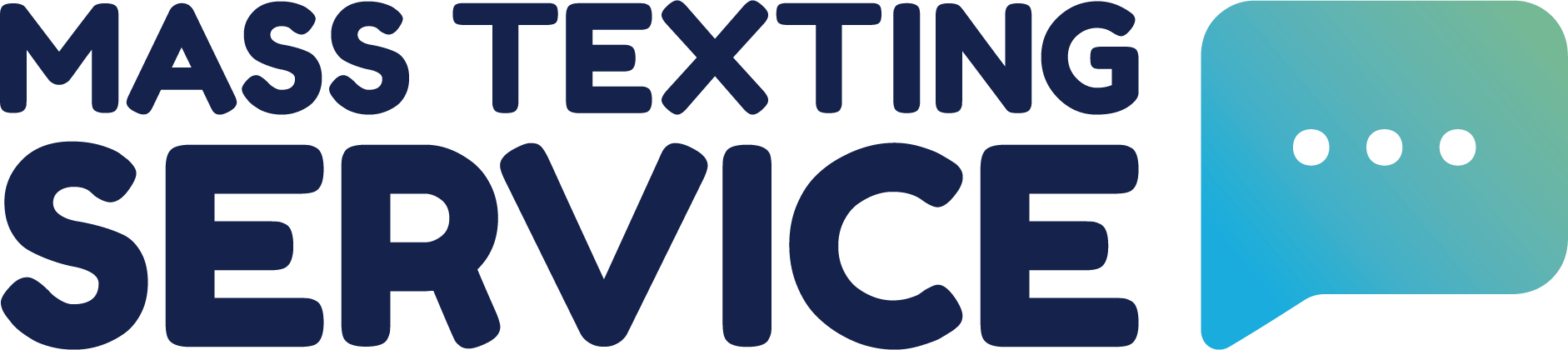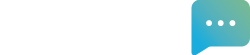How To View & Respond To Two-Way Texts With Mass Texting Service
Table of Contents
When you sign up for Mass Texting Service, you’ll receive a dedicated text number in the area code of your choosing. You can find this dedicated number in the home tab view of the app under your credit usage. Whenever someone responds to one of your mass texts, or sends an inbound text to your dedicated text number, it will appear in the messages tab where you can engage in two-way texting.
This guide will walk you through how to view and respond to inbound texts in the messages tab.
Text Notifications
You don’t have to keep the Mass Texting Service app open all times to know when new texts come in. When you receive a new text from a contact, you’ll be sent an email alert to the email associated with your profile. You can use that email to open the app and view the new text. You can turn off email notifications in the settings tab if you no longer wish to receive text receipt notifications.
Viewing Inbound Texts
In the sidebar menu on the left side of the screen click “Messages” to view the messages tab in the app. When you open the messages tab, you’ll see a list of contacts that have messaged you. You can click on any contact to view the text conversation with that contact.
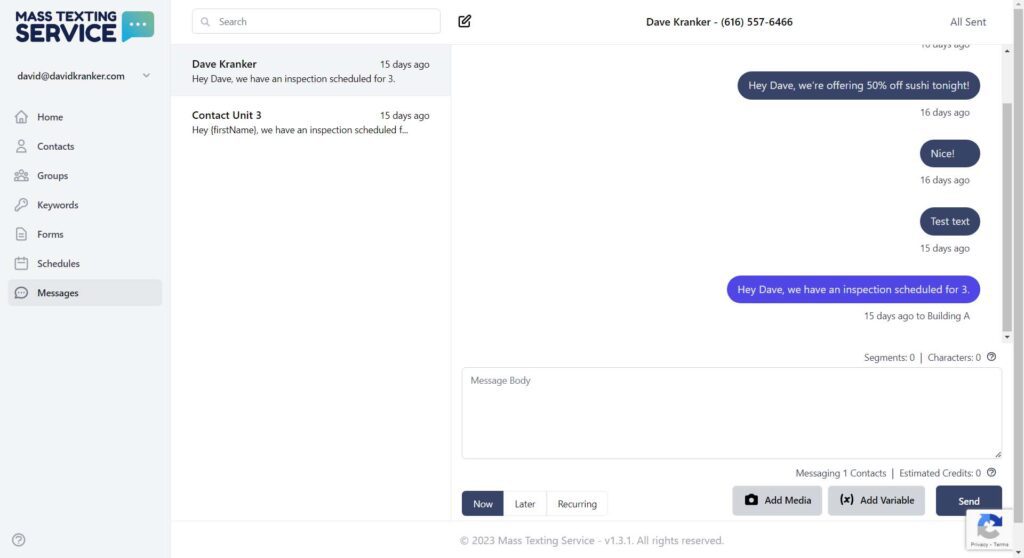
By default, the messages tab filters conversations based on the date of the last text sent. If you don’t see the contact you want to view an inbound message from in the list of contacts, you can use the search bar to easily pull up the contact and conversation.
Responding To Texts
Once you’ve opened the conversation to view the text you’ve received, responding to the text is easy. You can use the message body input box to type up your response. Like sending any other text in Mass Texting Service – you’ll be able to add media and variables to your text.
By default, the text response will be scheduled to send immediately, but it doesn’t have to be. You can set your response to send at a later date or set the response to be a recurring text to your contact. Once you’re satisfied with the text, you can press the “Send” button below the message body.