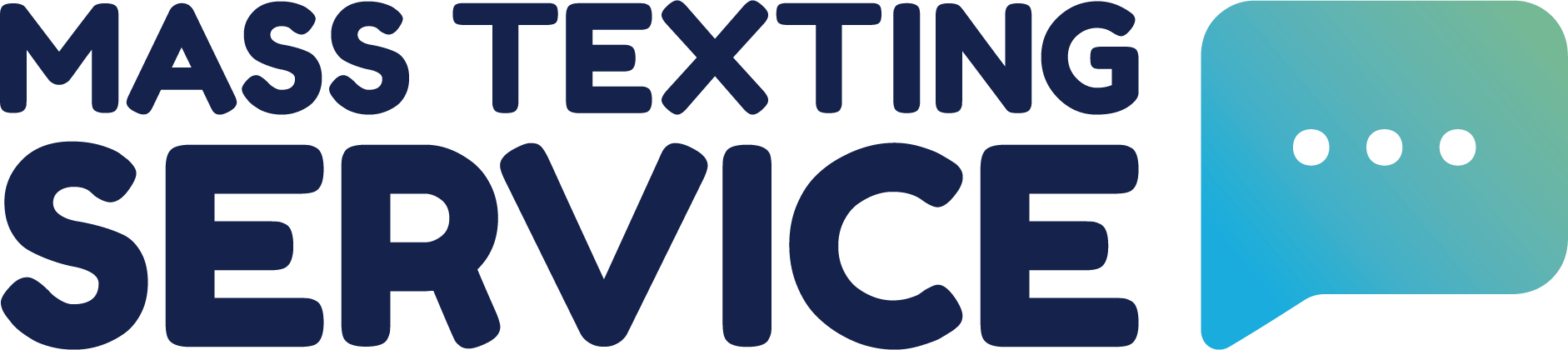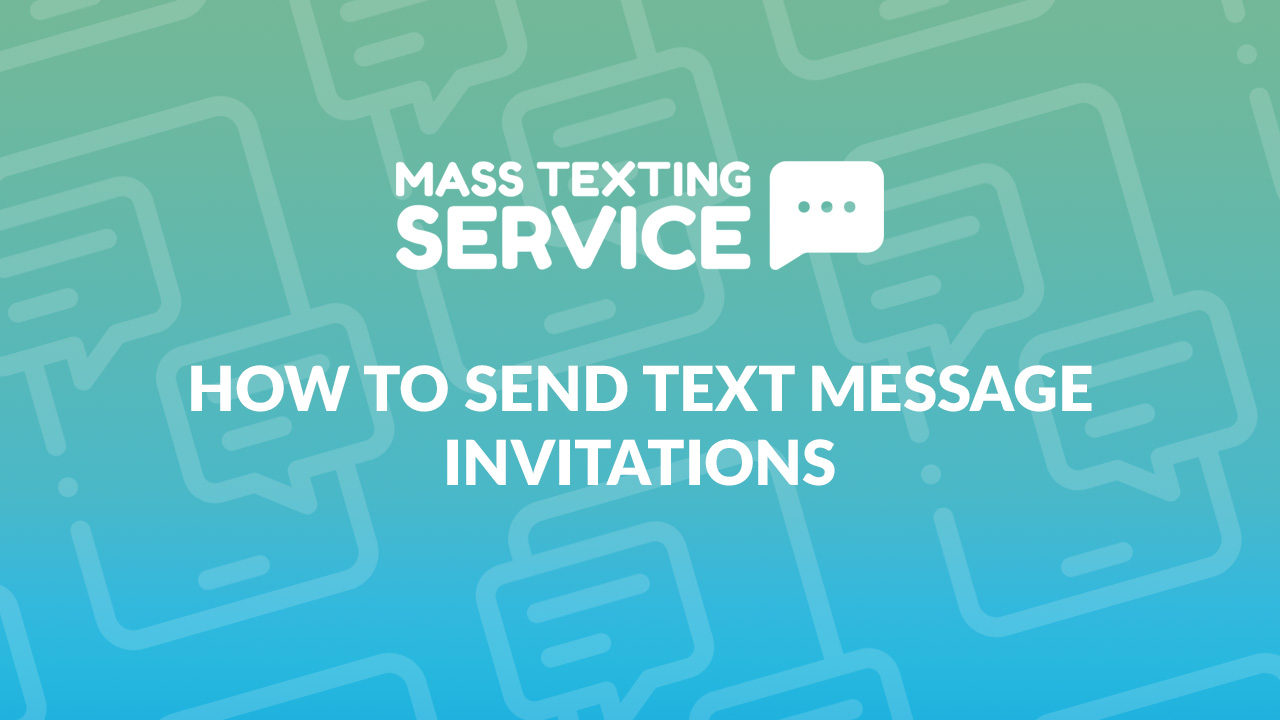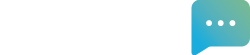Have an upcoming event you’re planning? There are many different ways you could send out invites for your event, but text message invitations are some of the easiest, most effective, and most affordable invites to send.
Mass Texting Service helps individuals and businesses across the country send out invitations through text. This guide will walk you through what text invitations are and the easiest way to send them with step-by-step instructions.
What Are Text Message Invitations?
You’ve likely sent out physical RSVP event invitations for events in the past. Text message invitations are like those invitations, except they’re sent over text. Text message invitations require less coordination to send. You don’t have to deal with piecing together an address list and you don’t have to physically mail anything. You just need the phone numbers of the guests you want to invite and you can send invitations out with a few keyboard strokes and the click of a button.
Text message invitations are usually pretty short, but a good text message invitation includes the 5 W’s (Who, What, Where, When & Why).
- Who: Who is the event for?
- What: What will take place at the event?
- Where: Where is the event going to occur?
- When: When will the event be happening?
- Why: Why should someone attend and are there any actions they need to take to register or RSVP?
As a general rule, people don’t like to read, so keeping your text short and adding an image with your invite can help increase responses and event turnout.
Why Send Event Invitations Through Text?
Traditionally, event invitations have been sent through the mail or digitally via email. These methods are not the most effective way to spread the word about your event. Studies have found that 44% of mail is often tossed without ever being opened (meaning 56% of invited guests won’t see your direct mail invite) and the average open rate for emails is 21.5% (meaning 78.5% of invited guests won’t see your email invite). While email isn’t expensive sending paper invites can be when you factor in the costs of cards, envelopes, and postage.
Text is by far the most effective medium for delivering an event invite. Text messages have an average open rate of 98% (meaning only 2% of invited guests won’t see your text invite). Sending text invites is far more affordable than physical invitations and it’s also more eco-friendly. Events aren’t cheap and they’re only getting more expensive to throw. Text invites offer a budget-friendly way to pack your event.
Example Text Message Invitations
It’s important to keep your text invitations clear and concise. When you send text blasts like text invitations using a mass texting app, you’re charged for each segment sent. Text segments are 160 characters long, so it’s best to try to keep your text to 160 characters or less. You could always send text messages over 160 characters, but you will pay more in message credits.
Coming up with what to send in your text invite can be difficult, especially when you’re trying to work within character constraints. We know the feeling of writer’s block all too well. That is precisely why we’ve compiled some example text invitations for several common types of events. All of the examples below are less than 160 characters. Of course, there are variables that you’ll need to customize with your own details. When you input your details, the templates may exceed 160 characters.
Wedding Invitation
You’re invited to the wedding of (partner 1) & (partner 2)! Join us at (location) on (date) at (time). We look forward to celebrating with you!
Birthday Invitation
Be our guest on (date) as we celebrate (name)’s birthday at (location)! The festivities begin at (time). We hope you can come!
Holiday Party Invitation
We’re celebrating (holiday) the (company name) way! Join us at (location) on (date) at (time). You can RSVP here (link)
Store Anniversary Celebration Invitation
It’s our (number) anniversary and we want to celebrate with you! Join us for free (free item) and discounts on (your product/service) on (date) at (time).
Store Soft Opening Invitation
We’re not open yet, but we’re prepping to be. We’re holding a soft opening party on (date) at (time) and we’d love for you to attend. Reply to RSVP.
Networking Event Invitation
Let’s network! We hope to see you at (network event name) on (date) at (location). Everything kicks off at (time). Respond to RSVP.
Charity Event Invitation
Join us for (event name) from (start time) to (end time) at (location) on (date). Enjoy a silent auction, food, and dancing. Reply to RSVP
Product Release Party Invitation
(product name) is finally available! We’re throwing a party to celebrate. Join us at (location) on (date) at (time) for a chance to win a (product name).
Location Grand Opening Invitation
Please join us to celebrate the launch of (company name) on (date) at (time)! Enjoy free (item) and great conversation. Reply to RSVP.
Job Fair Invitation
You’re invited to (company name)’s annual hiring event at (location) on (date) at (time). This is a great opportunity to advance your career.
Pop-Up Event Invitation
Unique pop-up event! Join us at (location) at (time) on (date) for exclusive discounts and a chance to win (prize). This is an event you don’t want to miss.
Block Party Invitation
It’s a block party and you’re invited! Please bring a dish to share. Music, games, and drinks will be provided. We look forward to seeing you!
Baby Shower Invitation
Hi (Name), you’re invited to (name)’s baby shower on (date) at (time). Please RSVP by (date) by replying to this text.
Church Festival Invitation
Spread the word! We’re hosting our annual church festival on (date) at (time). There will be free food & drinks. All are welcome!
Retirement Party Invitation
Help us celebrate (name)’s retirement! We’ll be toasting to (years) years of hard work at (location) on (date) at (time). We hope you can make it!
Graduation Party Invitation
Help us celebrate our grad! You’re invited to (name)’s graduation party on (date) at (time). Join us for food, games, & more as we send our grad off.
The Easiest Way To Send Text Message Invitations
The native texting apps for Android and iPhone are very limited in what they can do. There is a cap on how many people you can bulk text at one time. The quickest and easiest way to send text invitations for personal or business events is to use a mass texting app like Mass Texting Service.
Mass Texting Service provides a simple and intuitive interface for sending bulk invitation texts to a list of contacts. You’ll be able to get your account set up and send your text invites in less than 10 minutes. You can use our step-by-step guide below to walk through sending text invites the easy way with Mass Texting Service.
Create An Account
The first thing you’ll need to do is create an account with Mass Texting Service. You can do this by pressing the “Free Sign Up” button in the menu. You’ll be asked to enter contact information and create your login to set up your account.
Compile Your Guest List
Once your Mass Texting Service account is created, you can work on compiling your guest list. You’ll need your list of contacts in a CSV format to be able to upload them into the Mass Texting Service app. We’ve created a CSV import template you can use to format your guest information correctly. You’ll need to enter the first name, last name, and phone number of each guest like the example sheet below.
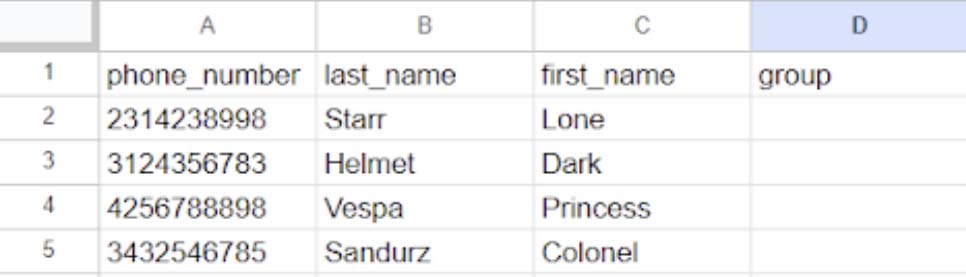
The CSV template can be edited in any spreadsheet application like Google Sheets or Excel. Once your guest list is complete and formatted correctly, you can save the CSV and start the upload process.
Import Your Guest List
To upload your guest contacts into Mass Texting Service, you’ll need to log in to the app and head to the contacts tab. There will be an import link you can click to open up a window for file selection. Select the CSV you created and click the blue “import” button.
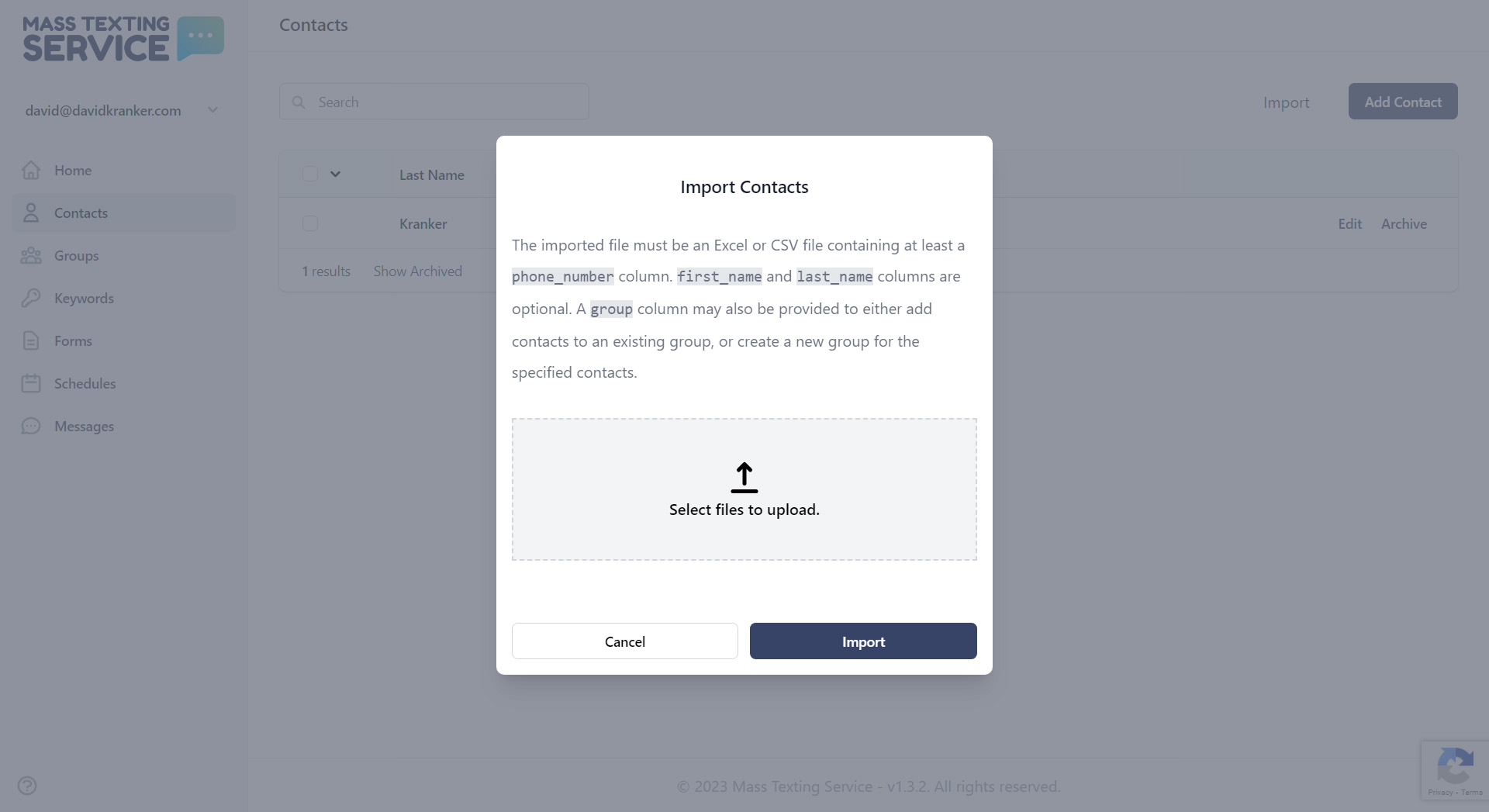
The import process will begin and you’ll be notified in the app once the import is complete. You’ll want to double-check that all of your guest contact info was imported correctly before you start working on your text invite.
Write Your Invitation
Creating text invites with Mass Texting Service is incredibly easy. You can create your text right from the home tab of the app. The section in the center of the home tab titled “Send A Message” is where you can craft your text invitation.
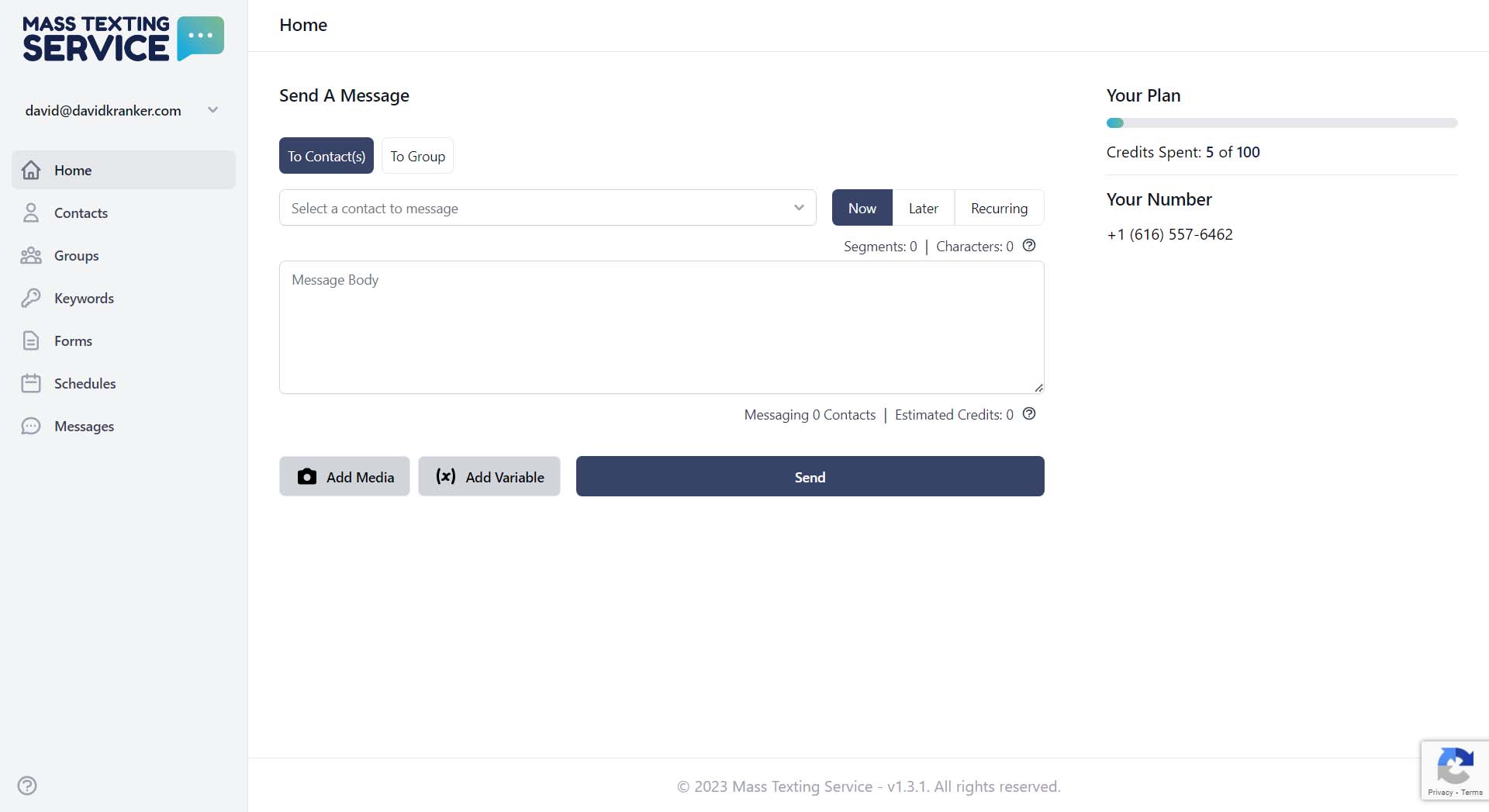
Start by selecting the contacts you want to send your invitation to. Then type your text out in the message body. If you created an image to go with your invitation, you can add it via the “Add Media” button.
Personalize Your Invitation
Personalizing your text can make the invite feel more unique. You can add the guest’s first or last name to the text by clicking on the “Add Variable” button. You can select the variable to be entered dynamically into your text.
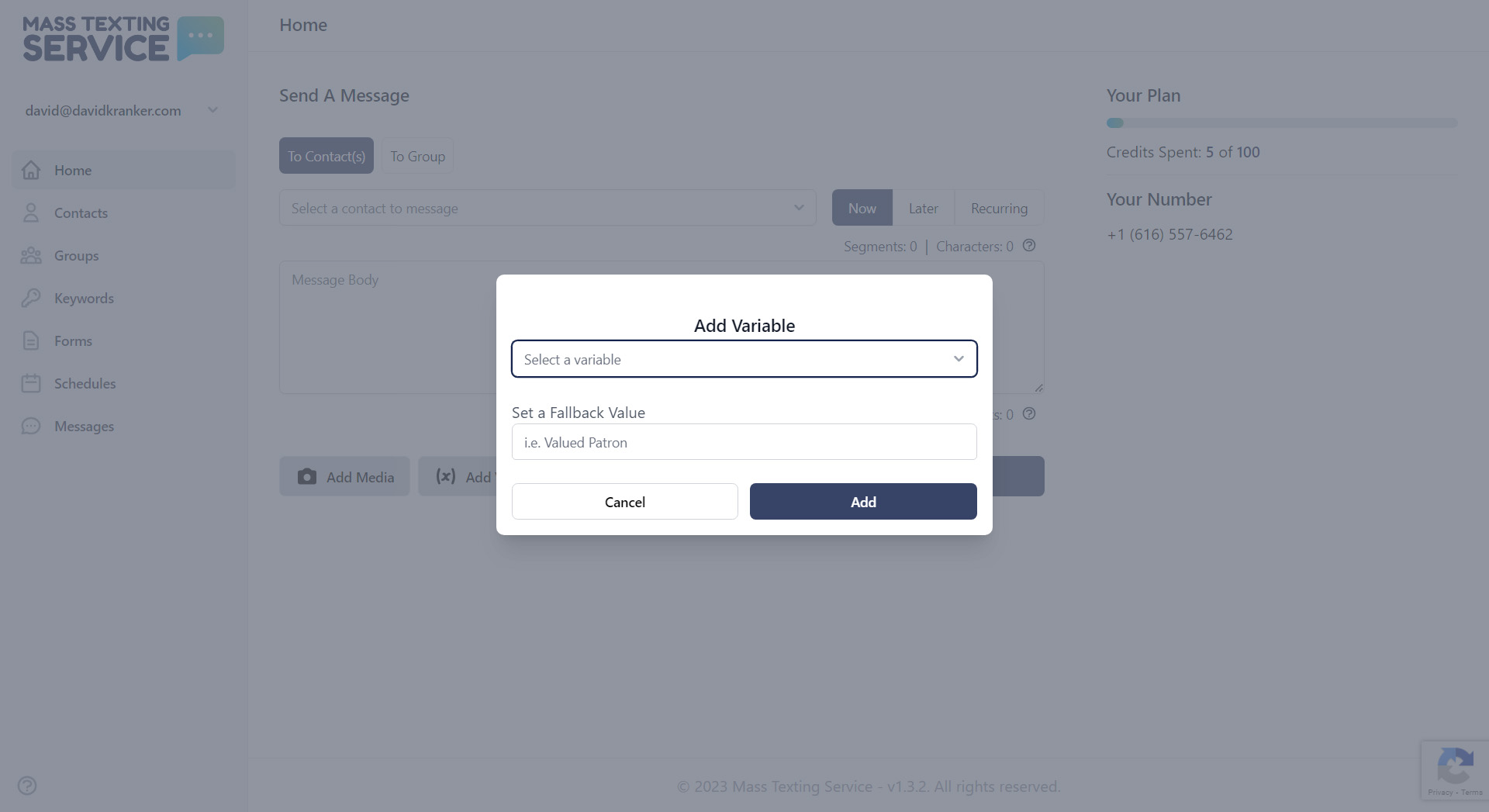
You also have the ability to create a fallback value. The fallback value is the text that will be used if a contact doesn’t have a first or last name in the system. You don’t have to worry about this if you know all of your guests had their first or last names entered.
Schedule Or Send Your Invitation
Once you’ve finished your text invitation, you can either send it immediately or schedule it to be sent at a later date and time. The app defaults to sending immediately. If you don’t change the setting and hit the send button, your text will be sent out immediately. If you’d like to schedule your text for a different date and time, you can switch the toggle from “now” to “later”. Once you switch the toggle, input boxes will pop up below where you can enter the date and time.
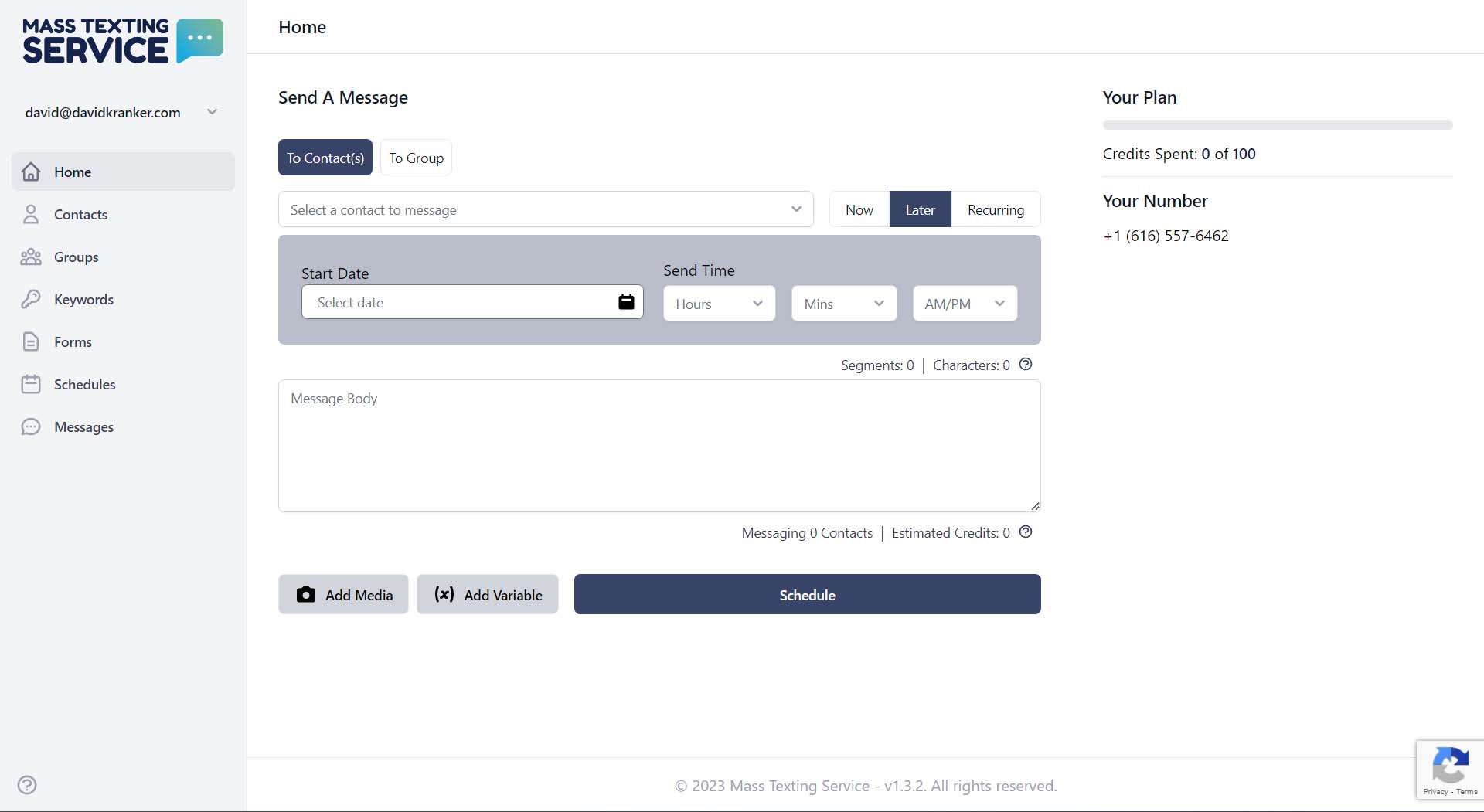
After you’ve sent or scheduled your text invitations, your job will be complete! Mass Texting Service can be used for more than sending out event invites though. It can also be used to collect RSVPs.
Use Mass Texting Service To Collect Event RSVPs
If you want to take things a step further, you can use Mass Texting Service to collect RSVPs and maintain an attendee list. Mass Texting Service offers two-way texting, so invite recipients can easily respond to your text. Any responses you receive to your text invite will be sent to the messages tab. By default, you’ll receive an email notification any time someone responds to one of your text messages (you can always turn email notifications off).
Create A Group For Attendees
It can be helpful to create a group for attendees in the app separate from your full contact list. This way you can manage and view all of the contacts that have RSVP’d in one place. You can create a group by heading to the groups tab. Press the blue “Add Group” button and name your group something like attendees.
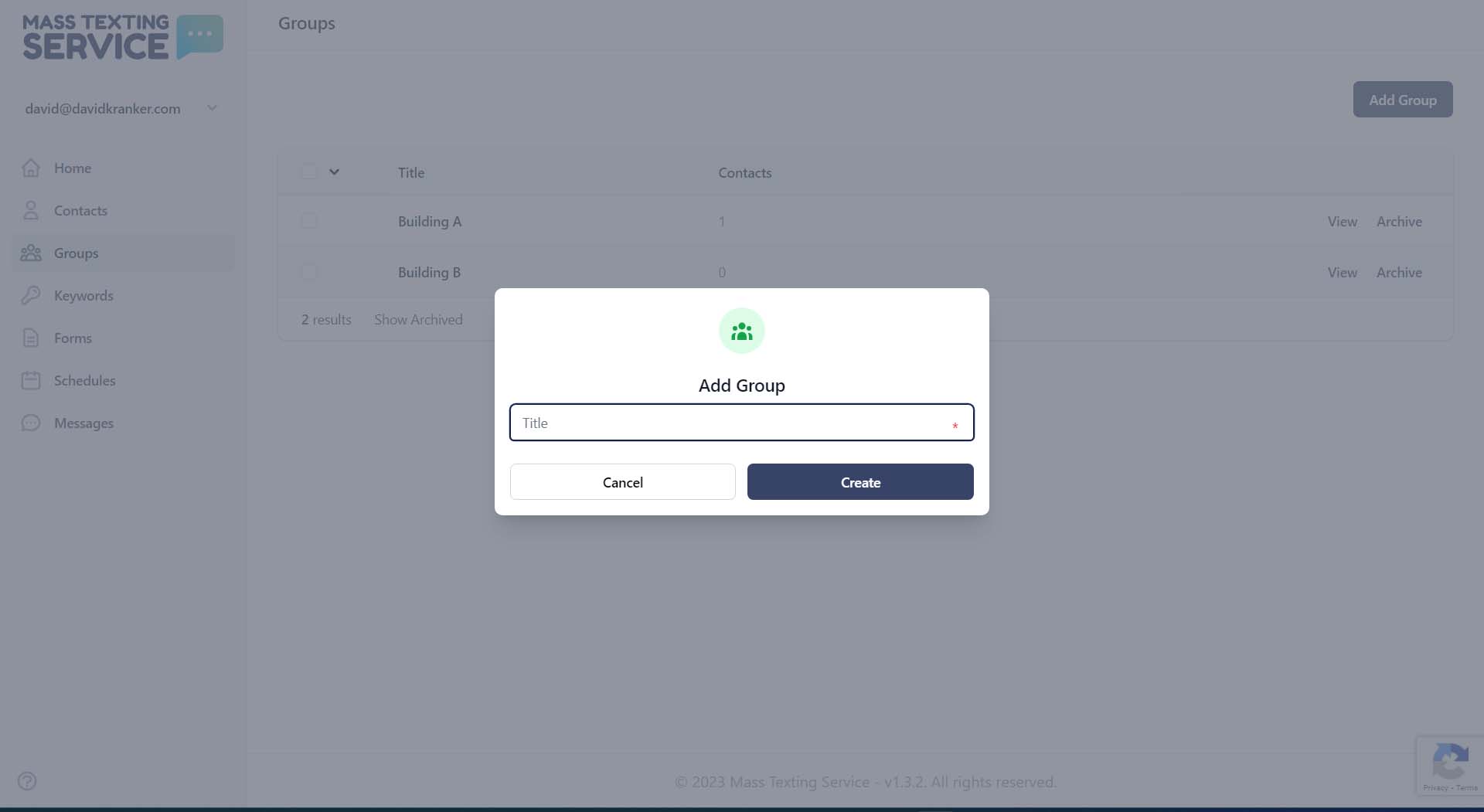
Once you hit the “Create” button, you’ll have your new group ready to go.
Create A Keyword For Your Event
The separate group for attendees in the app is great, but we want to have guests that RSVP automatically added to the group so that we don’t have to manually maintain the group contacts. To do this, we’ll need to create a keyword.
Head to the keywords tab and press the blue “Add Keyword” button. Your keyword will be a word that contacts will reply with to be added as an attendee.
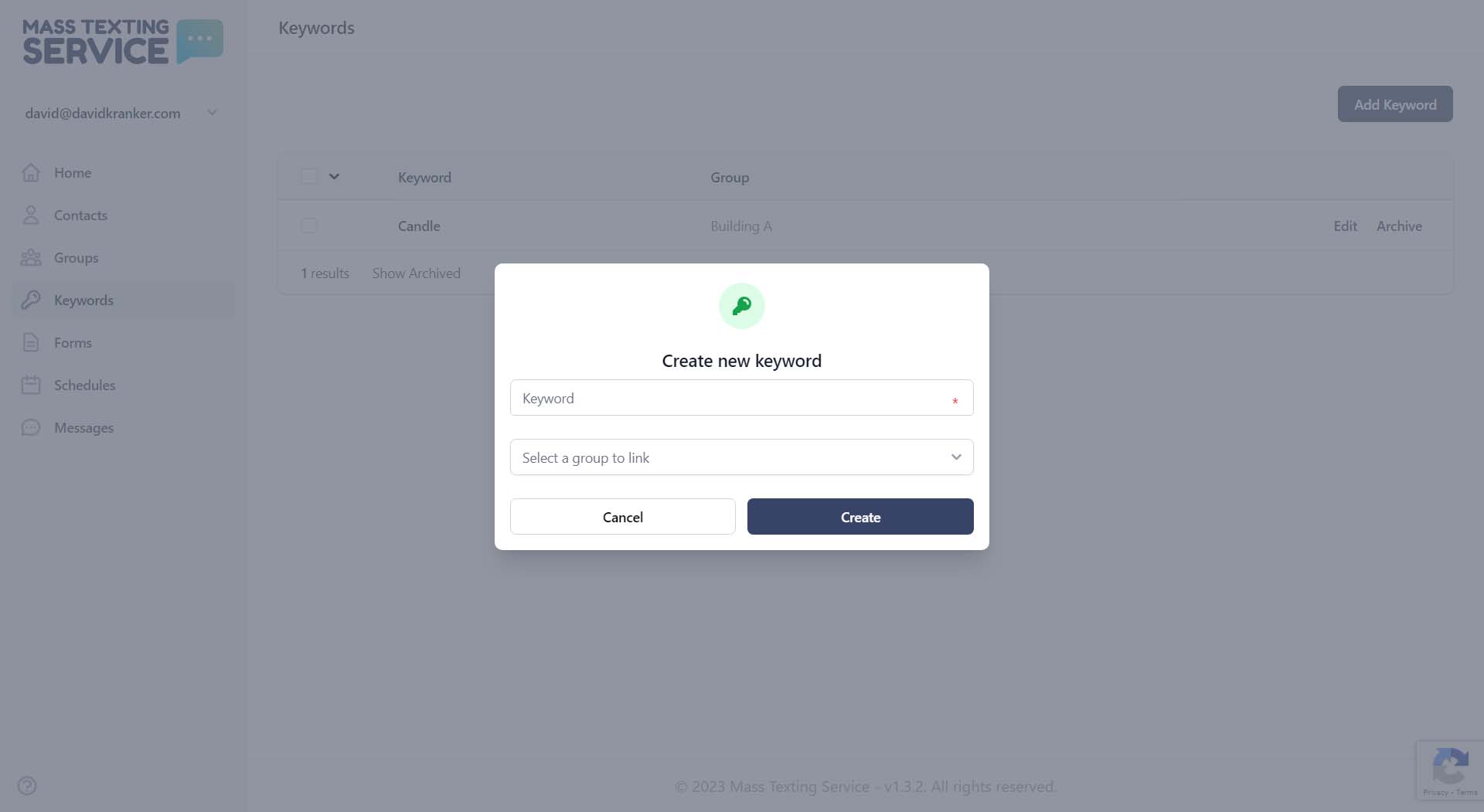
You could make your keyword something like RSVP, YES, or the name of the event. Once you have your keyword entered, hit the blue “Create” button.
Ask Recipients To Reply With The Keyword
You’ve got your keyword and your attendee group set up at this point. You now need to ask your recipients to reply with your keyword to RSVP in your invite text.
As an example, if your keyword was “YES”, you could add something like “Reply “YES” to this text to RSVP” to the end of your invite text. When someone replies with “YES” they’ll be automatically added to your attendees group list for you to easily track who has RSVP’d.
Provide Event Updates To Attendees
Your attendees group will be great for keeping track of attendees, but you can also use the group to send text updates to anyone who has RSVP’d. If the event details change or you want to send out an event reminder, you can easily select the attendees group to send your text message to attendees only.
Ready To Start Sending Text Invitations?
Mass Texting Service makes sending text invites simple. You can click the free sign-up button below to create your account. We offer a free 7-day trial of the software, so you can test sending text invitations at no cost. Have questions about using Mass Texting Service for text invites? Don’t hesitate to contact us and a member of our team will respond as soon as possible.