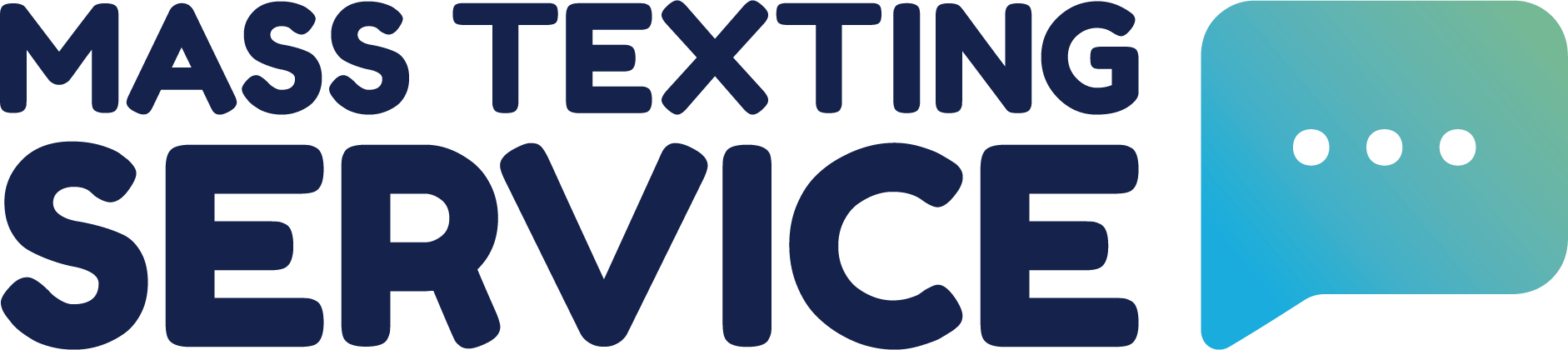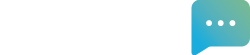How To Schedule Mass Texts & Set Up Recurring Texts With Mass Texting Service
Table of Contents
Mass Texting Service is designed to save you time and effort. The app includes functionality for scheduling texts so that you can plan text blasts in advance. The app also supports recurring texts so that you can create a text message once that will send on a recurring basis without needing to manually send the text over and over again yourself. This guide will walk you through how to schedule texts and set up recurring texts.
How To Schedule Texts
There are two ways you can schedule texts in the Mass Texting Service app. You can schedule texts from the home tab by selecting “Later” as your sending option.
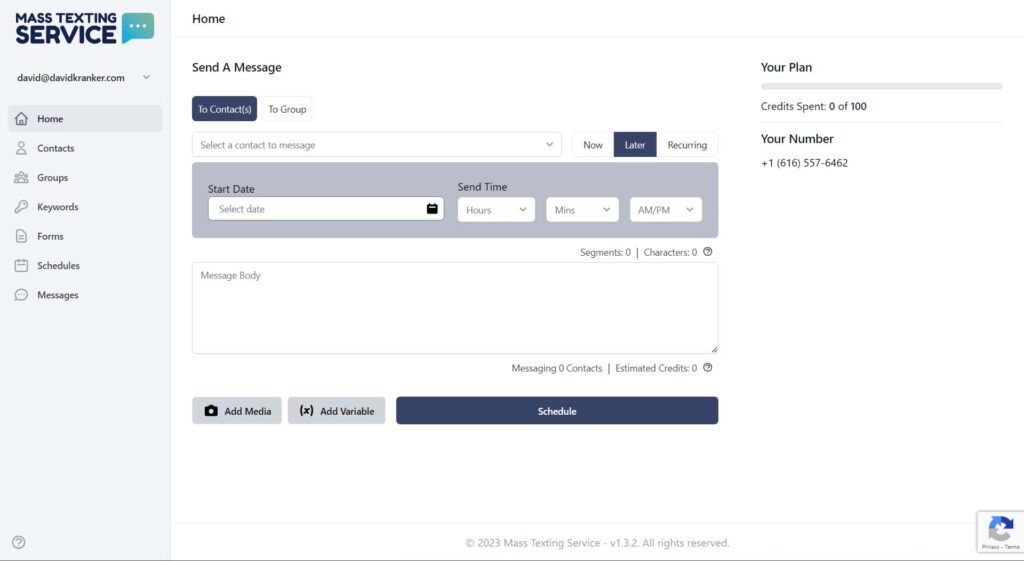
You can also schedule texts through the schedules tab. Navigate to the schedules tab by clicking schedules in the left sidebar menu. In the schedules tab view, click the “Add Schedule” button in the top right of the view.
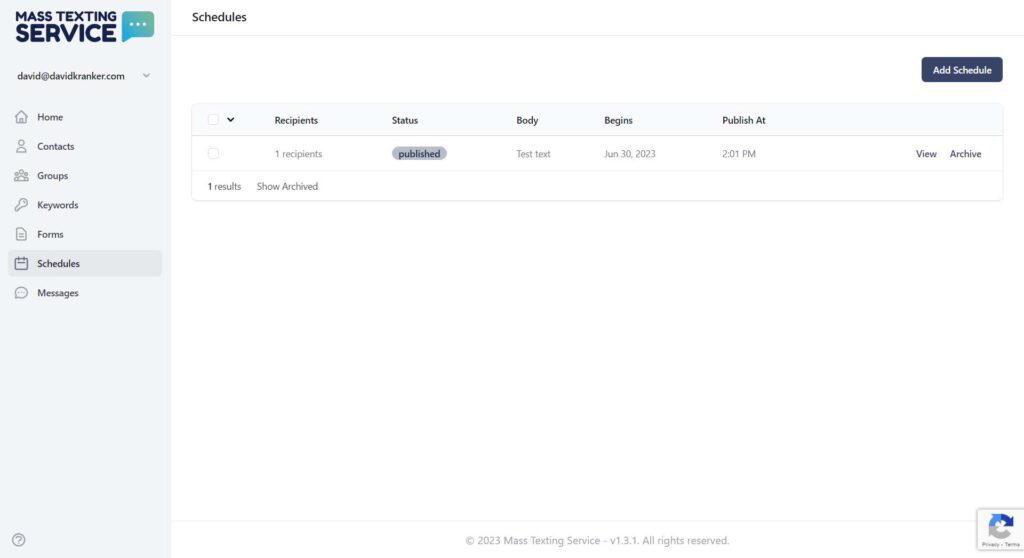
A window will pop-up for you to create your text. By default, texts created in the schedules tab will be set to send later. You can select your date and time in the message creation pop-up.
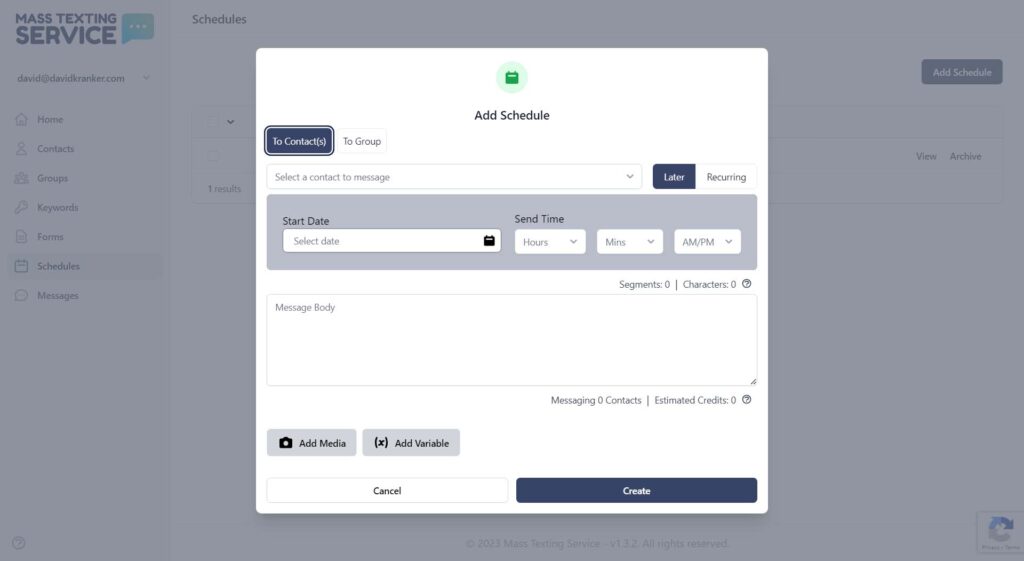
Any texts you schedule will appear in the schedules tab. You can cancel a scheduled text by archiving it before it sends.
How To Set Up Recurring Texts
Recurring texts are texts that are sent on a consistent basis over a set period of time. You might set up recurring texts for regular recurring meetings, or reminders for tasks, sales, or events that occur on a regular basis. Like scheduled texts, you can create recurring texts from the home tab or the schedules tab.
Select “Recurring” from the send time selection when you go to create your text and options will appear to create your recurring schedule.
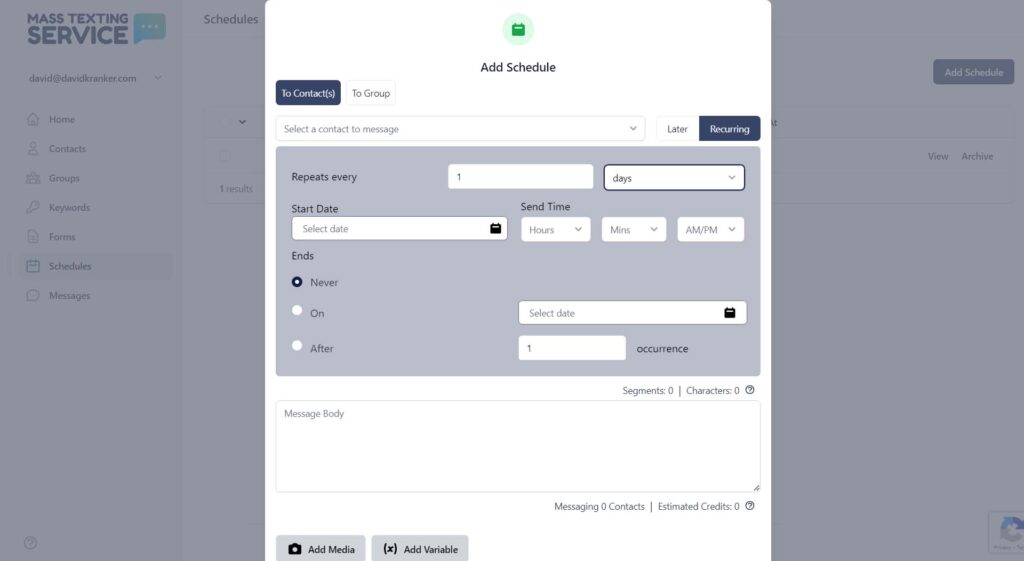
You can have your texts repeat on a daily, weekly, monthly, or annual basis and select the number of days, weeks, months or years you want to pass between texts. Enter your start date and the send time into the respective input boxes. You can have your recurring texts end on or after a specific date. You can also set your recurring texts to never end if you’d like them to run infinitely until you end them manually. Once you’ve created your text and your recurring schedule you can press the “Create” button to start schedule your recurring texts.
You can view any recurring texts you create in the schedules tab. You can end a recurring text by archiving it from the schedules tab.