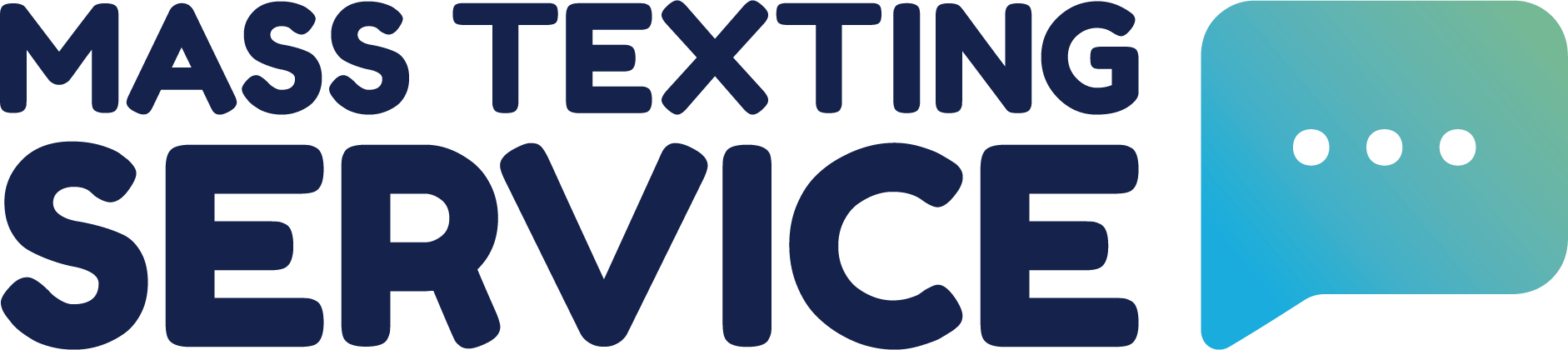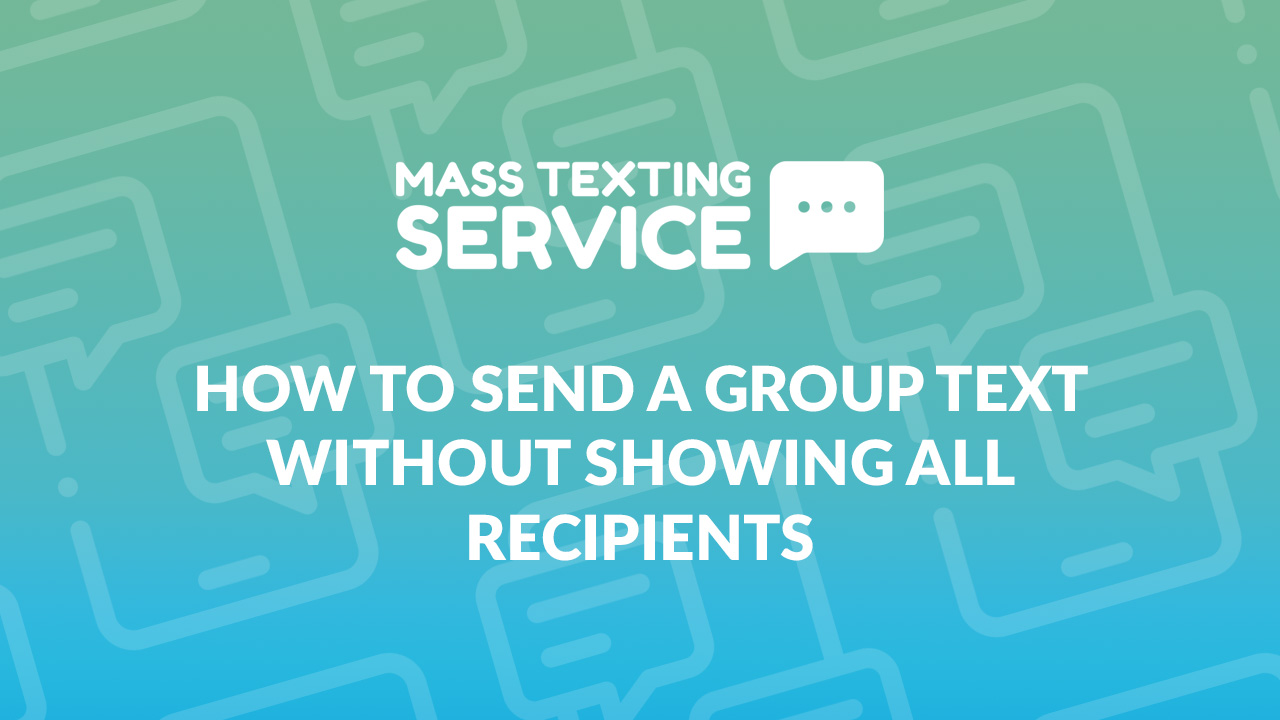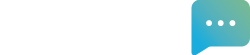If you’ve been exploring ways to send a text to multiple people without showing all of the phone numbers you’re texting, you may have hit a research wall with the limitations surrounding group texts. The key you’ve been missing is that sending a text to multiple recipients without showing all of the numbers you’ve texted requires something different from a group text. What you’re actually looking for is a BCC text, otherwise known as a mass text message, text blast, or bulk text message.
Mass Texting Service is an app specifically designed to help individuals and businesses send mass texts. In this post, we’ll cover what a BCC text message is and provide you with step-by-step instructions for how to send a bulk text message the easy way.
What Are BCC Text Messages?
You’re likely familiar with the BCC feature for email. You can use the BCC input line when writing an email to copy others on the email without letting the recipients see the list of emails included in the BCC.
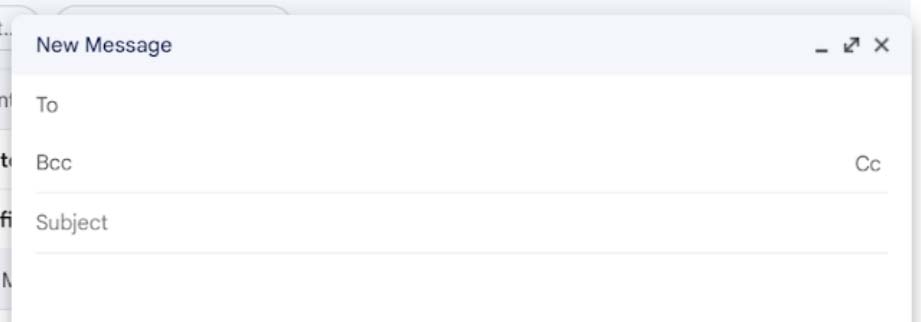
BCC stands for blind carbon copy and the term dates all the way back to the 1800s. Carbon copies were originally copies of documents made with carbon paper. Carbon paper is a thin paper with a waxy pigmented coating. It was placed between two sheets of paper so that anything written on the top sheet could be copied to the bottom sheet from the carbon paper when pressure was applied. Blind carbon copies were copies that didn’t indicate to the recipient they were receiving a copy.
Much like BCC emails, there are also BCC texts. BCC texts are like group texts, except the recipients can’t see each others’ phone numbers and any replies will only go to the sender (not to everyone).
The Limitations Of Sending BCC Texts From Your Phone
You can send BCC texts with your Android or iPhone using the phone’s native text app. However, this method is a bit more complicated due to the limitations of these native apps.
How To Send A BCC Text On An Android
Sending a BCC text via Android can be accomplished in just 7 quick steps. The entire process takes about 2 minutes max.
- Open the messages app.
- Click on your profile icon in the top right corner.
- Click “Messages Settings”.
- Scroll down in the menu and click “Advanced”.
- Select “Group Messaging” from the advanced menu and a new window will pop up.
- Select “Send an SMS reply to all recipients and get individual replies (mass text)”
- You will now be able to send group texts the way you normally would, but your recipients won’t see everyone else added to the text.
After you make the change, any group texts you initiate will hide recipient numbers and keep replies exclusively between you and each individual recipient. If you want to turn this off at any point, you’ll have to go back into the advanced settings section and select “Send an MMS reply to all recipients (group MMS)”. Android’s native group texts are limited to 20 recipients, so you won’t be able to text more than 20 people at a time.
How To Send A Group Text On An iPhone
Like Android, iPhone also supports mass text messaging. The way to send a mass text with an iPhone is slightly different.
- Start by opening the settings app on your phone.
- Click “Messages” from the menu.
- Toggle the iMessage and Group Messaging settings off.
- Open your texting app and tap the new message button.
- Click on the “To” field and add all of the contacts you want to text.
- Once you’ve created your text message hit send and your text will be sent to all recipients individually. Any responses received will also only go to you.
Like Android, iPhone is also limited in how many people you can send a text to at one time. You can add up to 25 recipients to your text.
Therefore, sending mass texts natively through your phone be an okay solution if you only have a handful of people you want to send a bulk text message to. It’s not great if you need to text more than 20-25 people though. That’s where Mass Texting Service comes in.
The Easiest Way To Send A Group Text Without Showing All Recipients
The easiest way to send a group text without showing all recipients is to use a mass texting app like Mass Texting Service. These apps are exclusively designed for this purpose so they perform the task well.
We’ve purposely designed our interface to be intuitive and easy to use so that you can send your first mass text within 10 minutes of creating an account. We’ll walk you through sending your first BCC text with Mass Texting Service step-by-step.
Create An Account
The first thing you’ll need to do is create a Mass Texting Service Account. You can do this by clicking the “Free Sign Up” button in the menu. You’ll be asked to provide your contact info and create your login.
Unfortunately, mass texting is highly regulated and you won’t be able to send texts from your existing phone number. You’ll receive a new dedicated number through the Mass Texting Service App that texts will be sent from and sent to. You get to choose your dedicated number and it can be a toll-free or local number. Your dedicated number will appear on the home tab when you log in.
Compile Your Contact List
Once you’ve created your account, you can start working on creating your contact list. The easiest way to get all of your contacts into the app is to import them via a CSV. You could also individually add each contact by using the “add contact” button in the contacts tab, but this is significantly more work.
We’ve created an import template CSV you can use to help format your contact list. Simply download the CSV and open it in Excel or Google Sheets to start editing the file. You’ll Add the phone number, first name, and last name of your contacts into the sheet like the example below. You can add a group name to the group column if you’d like to segment contacts, but this isn’t needed if you plan to text all of your contacts for your first mass text.
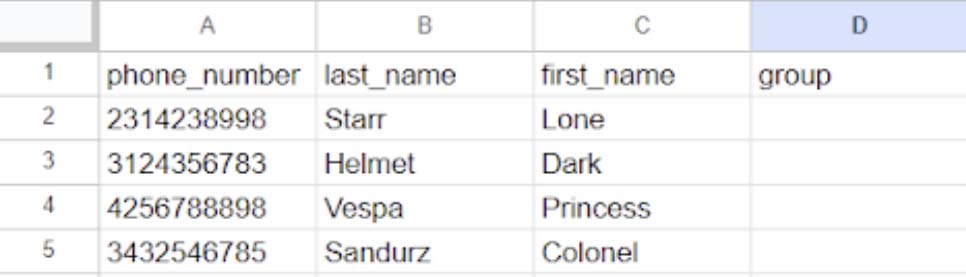
Make sure to save your sheet once you’ve added all of your contacts. After you’ve finished updating the sheet it’ll be ready for import!
Import Your Contact List
To import contacts, you’ll log in to the Mass Texting Service app and navigate to the contacts tab. From the contacts tab, you’ll press the import button in the top right to begin an import. A window will pop up where you can browse your files to select the CSV file you want to import.
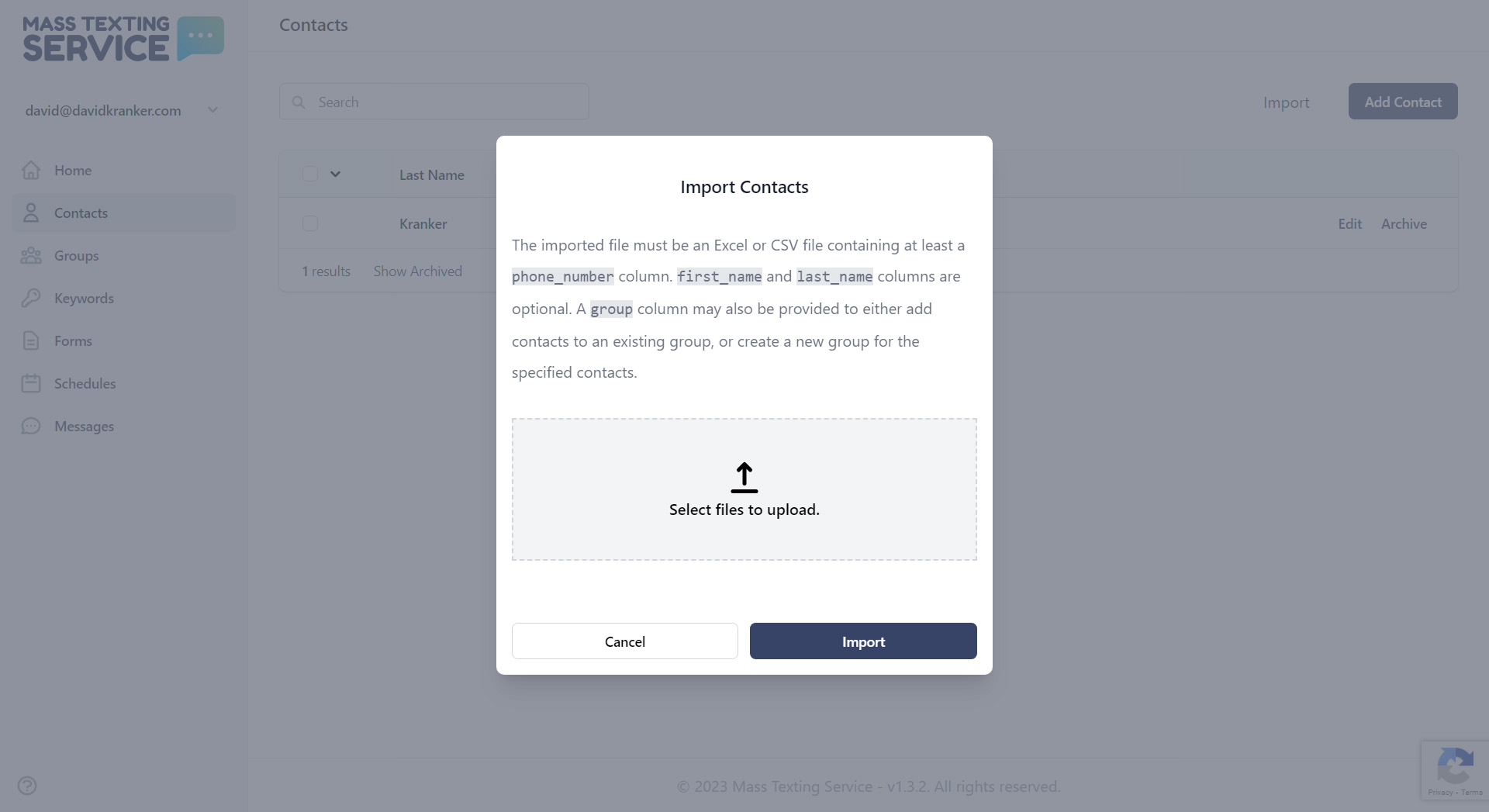
Once you’ve selected your file, you can press the blue “import” button to begin importing. The app will notify you once the import process has been completed. You can read our knowledge base guide on how to upload and manage contacts to learn even more about importing and managing contacts in the Mass Texting Service app.
Craft Your Mass Text
With your contacts uploaded, you’ll be able to start working on your bulk text. You can actually do this from the home tab. You can see the “send a message” section front-and-center in the home tab where you can create and send mass texts.
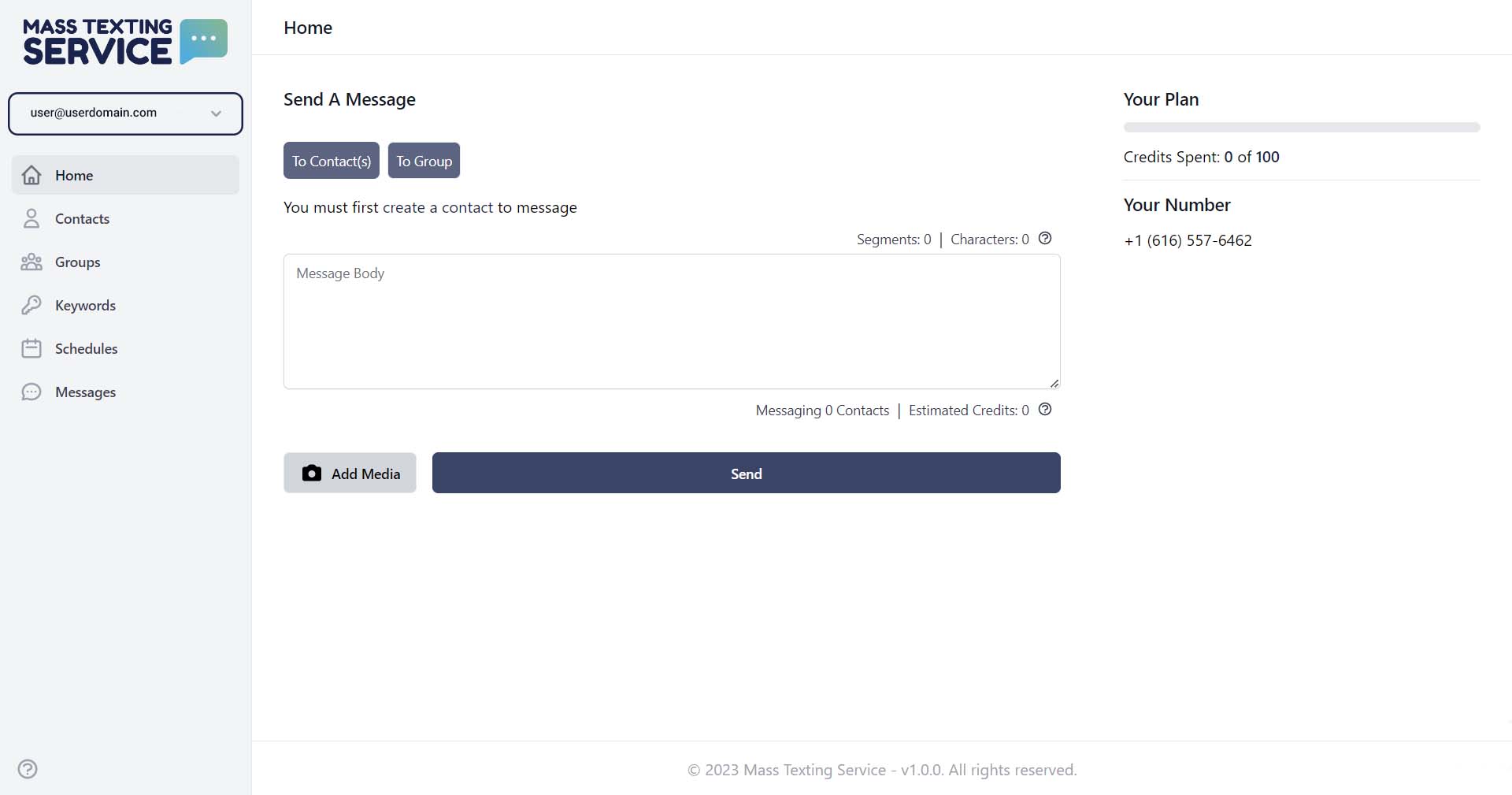
First, select the contacts you want to send your text to. Then type your text in the message body section. You can add images to your text with the “Add Media” button.
Add Personalized Fields
The Mass Texting Service app gives you the ability to personalize your texts so that they don’t feel like a bulk text. You can use the first name and last name custom fields to add the recipient’s name to the text message. You can press the “Add Variable” button to add first or last name to the text.
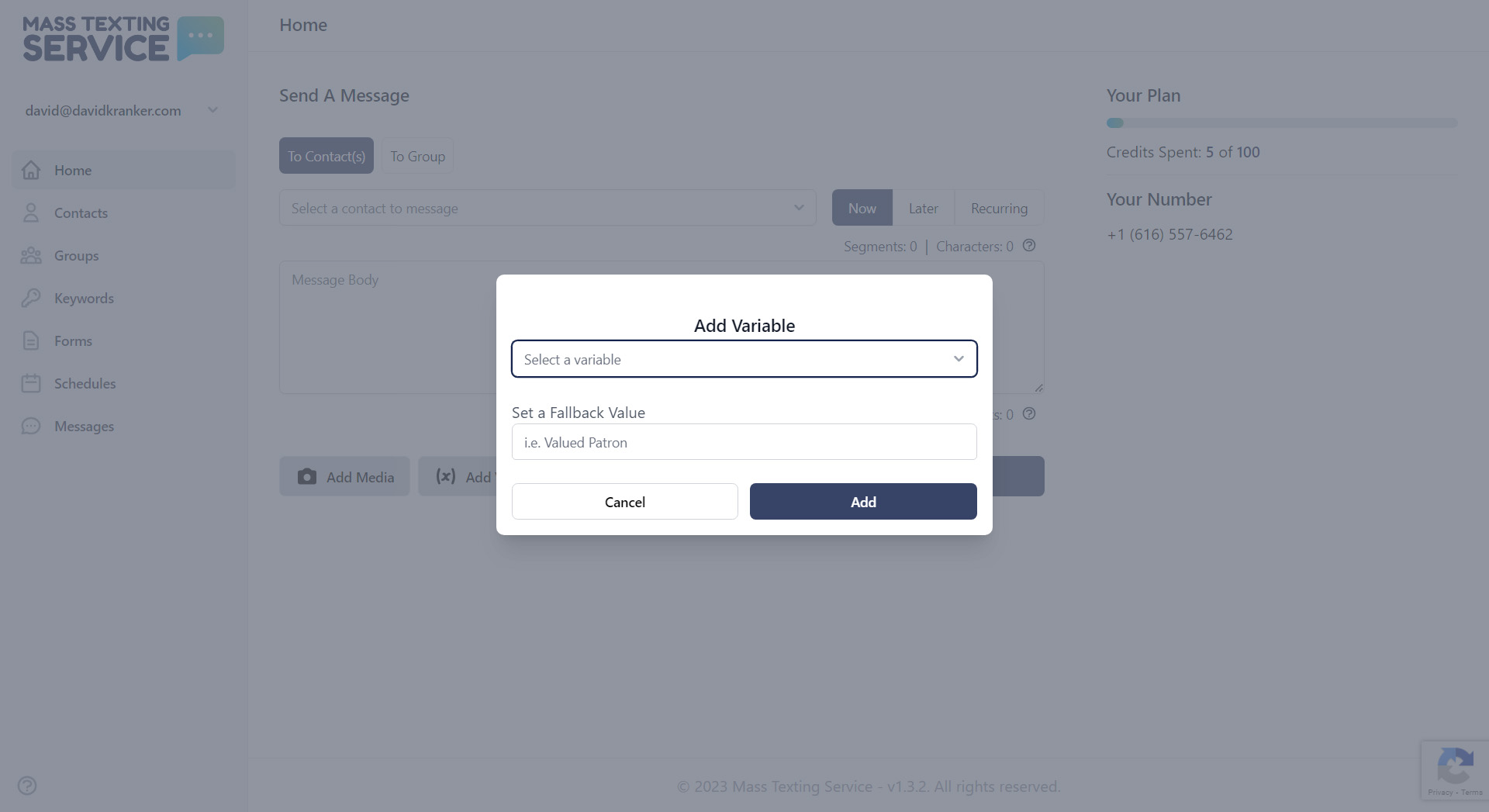
You’ll also be able to create a fallback value you can use for contacts that don’t have a first or last name in the app. A good fallback might be something like “there”. As an example, if one contact has a first name of Erica and another contact doesn’t have a first name saved, then the first contact might receive a text that starts with “Hey Erica,” while the second contact would receive a text that uses the fallback value “Hey there,”.
Schedule Or Send Your Message
After you’ve perfected your bulk text you’ll have the option to send it now or schedule it for later. By default, Mass Texting Service is designed to send texts immediately. If you don’t change the setting, your text will be sent immediately once you press the blue “send” button.
If you’d like to schedule the text for later, you can switch the toggle from “Now” to “Later” and input boxes will appear below to select the date and time for your text to be sent.
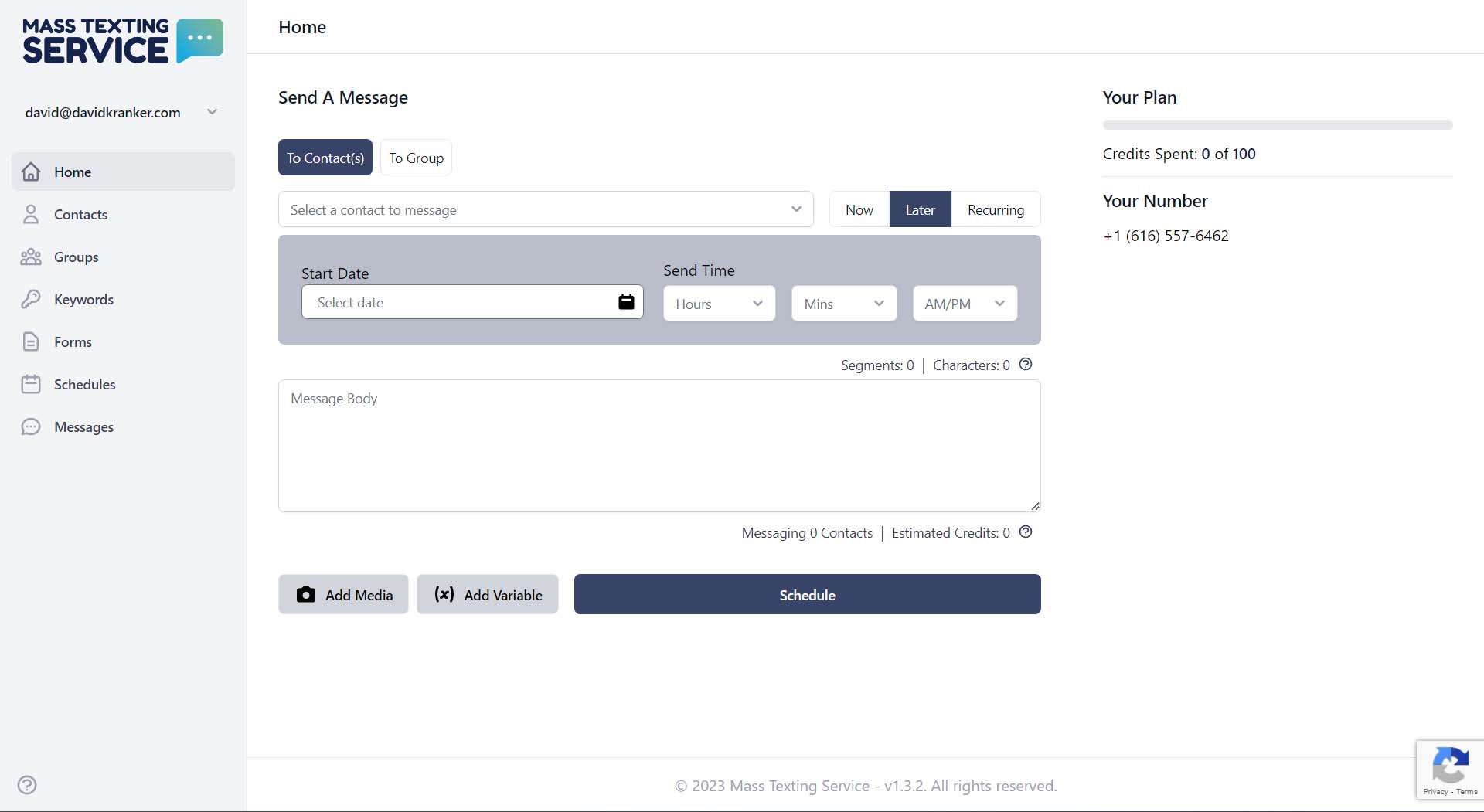
Once you’ve hit the send or schedule button, your job is done! You’ll have officially sent out your first mass text in a matter of minutes! Any replies you receive from your mass text will be sent to the messages tab. By default, you’ll also receive an email notification whenever someone replies to your text (you can turn this off if you don’t want the notification).
Popular Occasions For Mass Texts
There are many different types of occasions, both personally and professionally, that mass texts can be used for. Mass Texting App isn’t just for businesses. It can also be used by individuals for normal everyday texts.
Individuals might use mass texting to send out party invites, wedding invites, holiday wishes, and more. Businesses might use mass text software to send event reminders, promotional sales texts, text-to-vote campaigns, alerts, and company updates.
What Businesses Need To Know About Sending Mass Texts
The Federal Government has an interest in protecting the privacy of US citizens. They don’t want businesses spamming citizens with unwanted text messages, so they’ve regulated texting for businesses. As a business, you must have the consent of your contacts to be able to send them texts and you need to include disclaimers on promotional materials for your text program along with a way to opt out of receiving text messages.
This is difficult to do without using a mass texting app. While individuals may be able to get by using native BCC functionality on their phones, businesses definitely need to use a mass texting app to easily remain compliant with legal requirements.
The Campaign Registry is a third-party company sanctioned by the Federal Government to regulate application to person messaging (A2P) with apps like Mass Texting Service. You’ll be able to complete A2P campaign registration through our app to easily fulfill compliance requirements for using an app to send business texts.
There are too many facets of running and growing a business that are complicated. Sending texts for your business shouldn’t be. That’s why we’ve made our texting app as simple as possible for businesses to be able to legally send texts to customers and leads.
Start Sending Your Own Group Texts Without Showing All Recipients
Ready to start sending BCC texts the easy way? You can try out Mass Texting Service for free with our free 7-day trial! Simply click the “Free Sign-Up” button below to start creating your account. Mass Texting Service offers a wide variety of affordable plan tiers to meet the varying needs of both individuals and businesses.