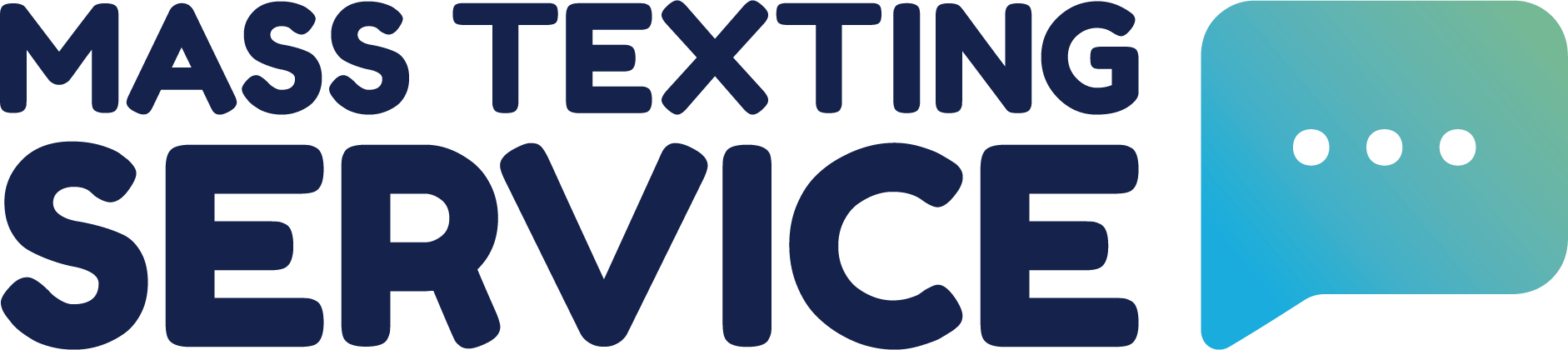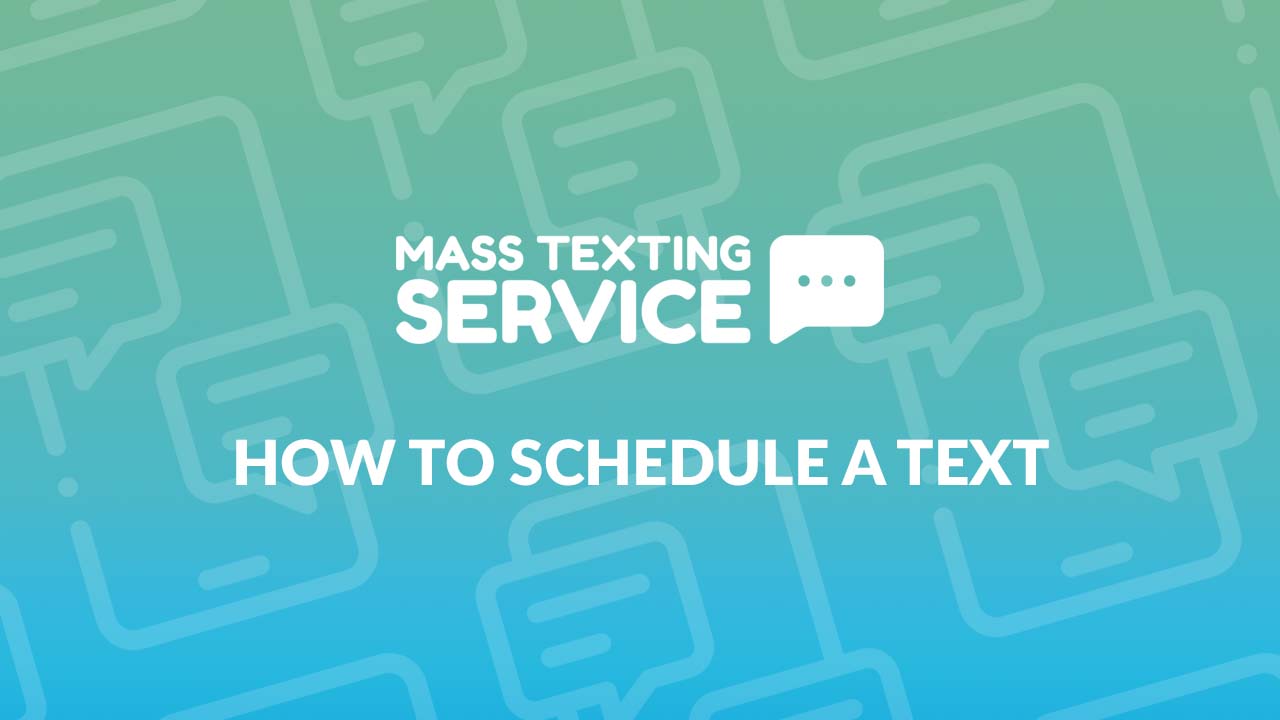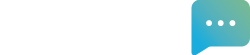In today’s fast-paced digital world, staying connected with friends, family, customers, and colleagues has never been easier, thanks to our smartphones. However, there are times when you want to send a message at a specific time, whether it’s a birthday greeting, a marketing promotion, a reminder, or a work-related update. That’s where scheduling text messages comes to the rescue.
In this comprehensive guide, we’ll walk you through the ins and outs of scheduling text messages on your iOS or Android device, ensuring you never miss an important message again. We’ll also cover the easiest way to schedule text messages (which isn’t through your phone’s native texting app). Say goodbye to the last-minute panic and hello to efficient, thoughtful communication with our complete guide on how to schedule a text message.
What Are Scheduled Texts?
Scheduled texts refer to text messages that are composed and prepared in advance to be sent at a specific date and time in the future. This feature is commonly available in messaging applications. Scheduled texts can be sent to one person, or you can schedule text blasts to be sent to a list of several contacts.
The Benefits Of Scheduling Text Messages
There are many benefits that scheduled texts can provide when compared to texts that are sent immediately. Some of the largest benefits scheduled texts offer include being able to:
- Work autonomously: The biggest advantage to scheduling texts is the autonomy you receive over your schedule. You can craft and schedule your text at any time, which gives you the freedom to work on your text message creation whenever you want to instead of having to be available at the exact day and time you want the text sent.
- Save time: There are times when you are focused and in the zone. During these times you can get more work accomplished in a shorter span of time. Being able to schedule texts allows you to work in advance when you feel focused so that you ultimately save time on text creation. Setting up automated texts also prevents you from having to type out the same text over and over again.
- Increase response rates: Sending at certain days and times when customers are more likely to check their phones and have the free time to take action can increase response rates. As an example, texts sent around noon tend to perform better, because individuals are more likely to be looking at their phones during lunch.
- Never miss a send: Automating and scheduling texts helps you ensure that texts are always sent so you don’t ever miss a send or forget to send with manual texts.
Common Uses For Scheduled Texts
Scheduled texts are commonly used for business and marketing purposes, but they can also be used for sending personal texts. Below are some popular uses for scheduled texts.
- Meeting/Event Reminders: Reminding participants of upcoming meetings or events is one of the most common uses for scheduled texts. Meetings or events are scheduled for a certain date and time. You can automate reminders and schedule them to send a certain number of days or hours before an event.
- Sales Follow-Ups: A prospect has taken some initial action, but they may not be ready to convert yet. You can schedule automated follow-up texts to remain top-of-mind with the prospect and attempt to re-initiate a conversation.
- Marketing Texts: Marketers have a lot on their plate and any way to save time can be a blessing. Scheduling promotional texts like sale or deal announcements in advance allows marketers to work ahead and avoid needing to be available to send texts at specific days and times.
- Deadline Alerts: There may be certain deadlines that need to be hit for things like event registration or document signing. You can nudge customers and make sure they hit deadlines by scheduling alerts.
- Billing Reminders: You can schedule out links to invoices or reminders for upcoming payments using text. Customers are more likely to view and respond to texts quickly as opposed to email, which means you could get paid faster.
- Customer Check-Ins: Services or products that need to be bought on a recurring basis (like oil changes and supplements) are great for scheduled texts. You can set a scheduled check-in text to send around the time the customer may need your product or service again to see how they’re doing and prompt them to buy again.
- Customer Surveys: Surveys and review requests can all be scheduled in advance to maximize the number of customers that participate.
- Birthday Or Anniversary Messages: Send something nice to someone for their birthday or anniversary with a pre-scheduled text. Scheduling these messages in advance ensures you don’t forget (saving you from a belated text).
- Communications Across Time Zones: If you have family members in other countries or you have to conduct business internationally, you have to communicate across many time zones. You can schedule texts to be considerate of individuals in other time zones so that they don’t receive a text while they’re sleeping or off work.
How To Schedule A Text On Your Phone’s Native Apps
You can schedule texts straight from your Android or iPhone, but the native apps do have their limitations and the iPhone’s solution is pretty clunky (sorry iPhone users). We’ll walk you through how to schedule texts on both devices.
How To Schedule A Text On Android
To schedule a text on Android, you’ll first need to open your messages app. Click the “Start Chat” button, or enter into one of your existing message threads.
Type out your message like you normally would with a text. Once your text is written, long press the send button (holding it down until a new window opens). A scheduler will pop up allowing you to choose the date and time you want to send the text for. Select your date and then select your time. Click the “Save” button to close out the scheduling window. You can then hit the send button to schedule your text to be sent at your selected date and time.
How To Schedule A Text On iPhone
Scheduling a text on iPhone isn’t quite as straightforward as scheduling a text on Android. You’ll need to start by opening the Shortcuts App (this comes pre-installed on phones running IOS 13 or higher, but it can also be downloaded for iPhones using an IOS version lower than 13).
Tap “Create Personal Automation” or the + icon to start creating an automation. Select “Time of Day” and set the date and time you want your text to be sent. Automations are designed to be recurring. If you only want your text scheduled for a one-time send, you’ll have to delete the automation after the first send.
From the Actions Menu, select “Add Action” and choose the “Send Message” action. Select your contact or a group of contacts and type your text message out. Once your text message is written, tap next.
Review your action and then select the “Done” button after verifying that all of the details are correct. Your text will then be scheduled to be sent on the day and time you selected. Don’t forget to delete the automation later if you don’t want to text to be a recurring text.
The Best Way To Schedule A Text
Scheduling a text with your phone’s native texting app can be very limiting. You’re limited to texting 20-25 contacts at a time (depending on your device) and messages to more than one person are facilitated by group texts where it’s more work to hide recipients in the group. Creating and scheduling texts from a desktop is much faster and there are no restrictions to how many people you can schedule texts for at a time. Therefore, the best way to schedule a text is with a mass texting app like Mass Texting Service.
We’ll walk you through how to schedule a text in Mass Texting Service. In total, the entire process can be completed in less than five minutes.
Create A Mass Texting Service Account
First, you’re going to need to create a Mass Texting Service account. You can press the “Free Sign Up” button in the menu to register for an account. Registering will provide you with our free trial. You will need to complete A2P registration within the app (a legal requirement) to start sending texts to other contacts.
Compile Your Contact List
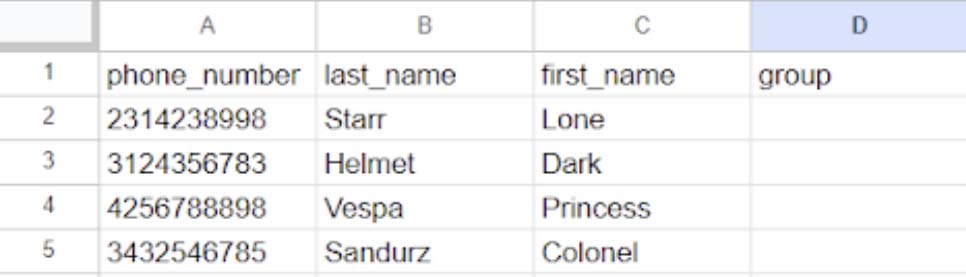
Once you’ve registered for an account, you can start putting together your list of contacts that you want to be able to text. You can add contacts to a Google Sheet or Excel spreadsheet. Phone number is the only required field, but we recommend creating columns for first and last names as well to identify who you’re sending to. We’ve created a free downloadable CSV import template that you can use to format your contacts.
Upload Your Contacts
Once your contact list is finalized, you can export your list to a CSV file and upload the file into Mass Texting Service. Head to the contacts tab within the app to upload your contacts. Press the import button in the top right corner of the tab and a pop-up will appear for file upload.
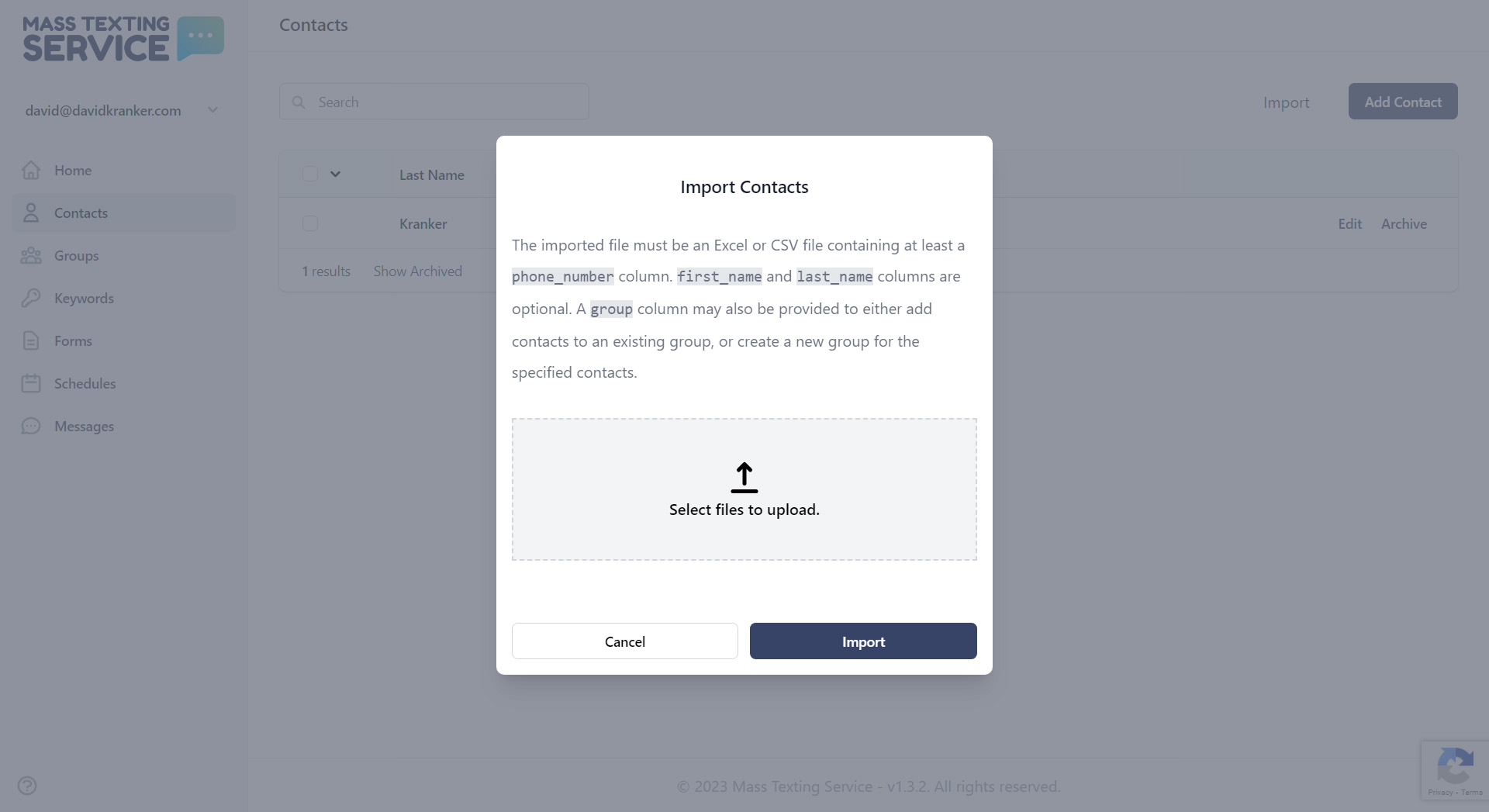
Upload your CSV and press the import button to start the import process. You’ll be notified through the app once your import is complete.
Write Your Text
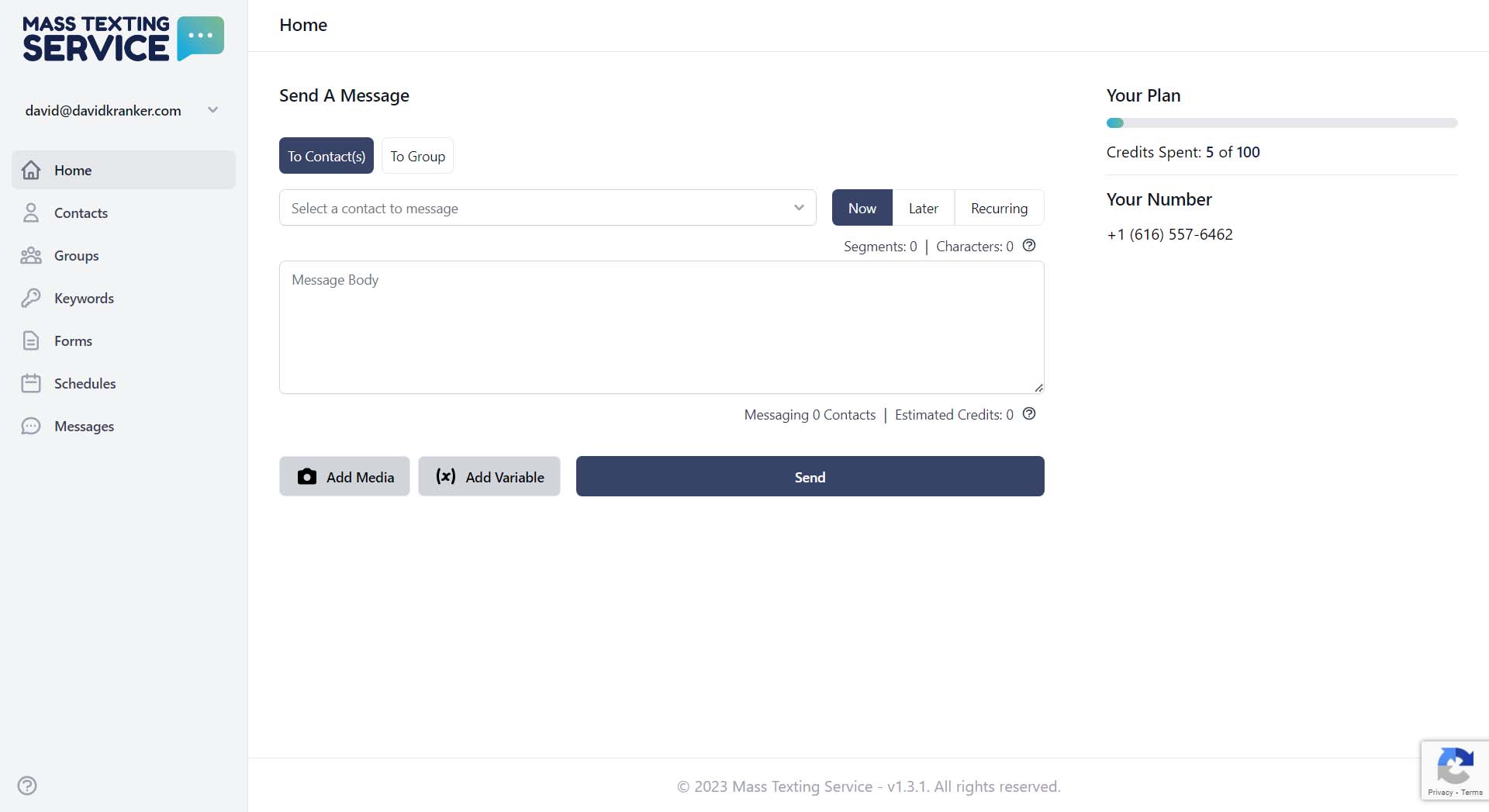
Once you have your contact list uploaded, you’ll be able to work on crafting your scheduled text. You can do this right from the home tab, or you can create scheduled texts from the schedules tab. Select the contacts you want to send your text to and write your text in the input box. As you write the character and segment counters will let you know how many characters and segments your text is. Credits from your Mass Texting Service plan will be used for each segment that you send. When your text is written, you can work on scheduling it.
Schedule Your Text
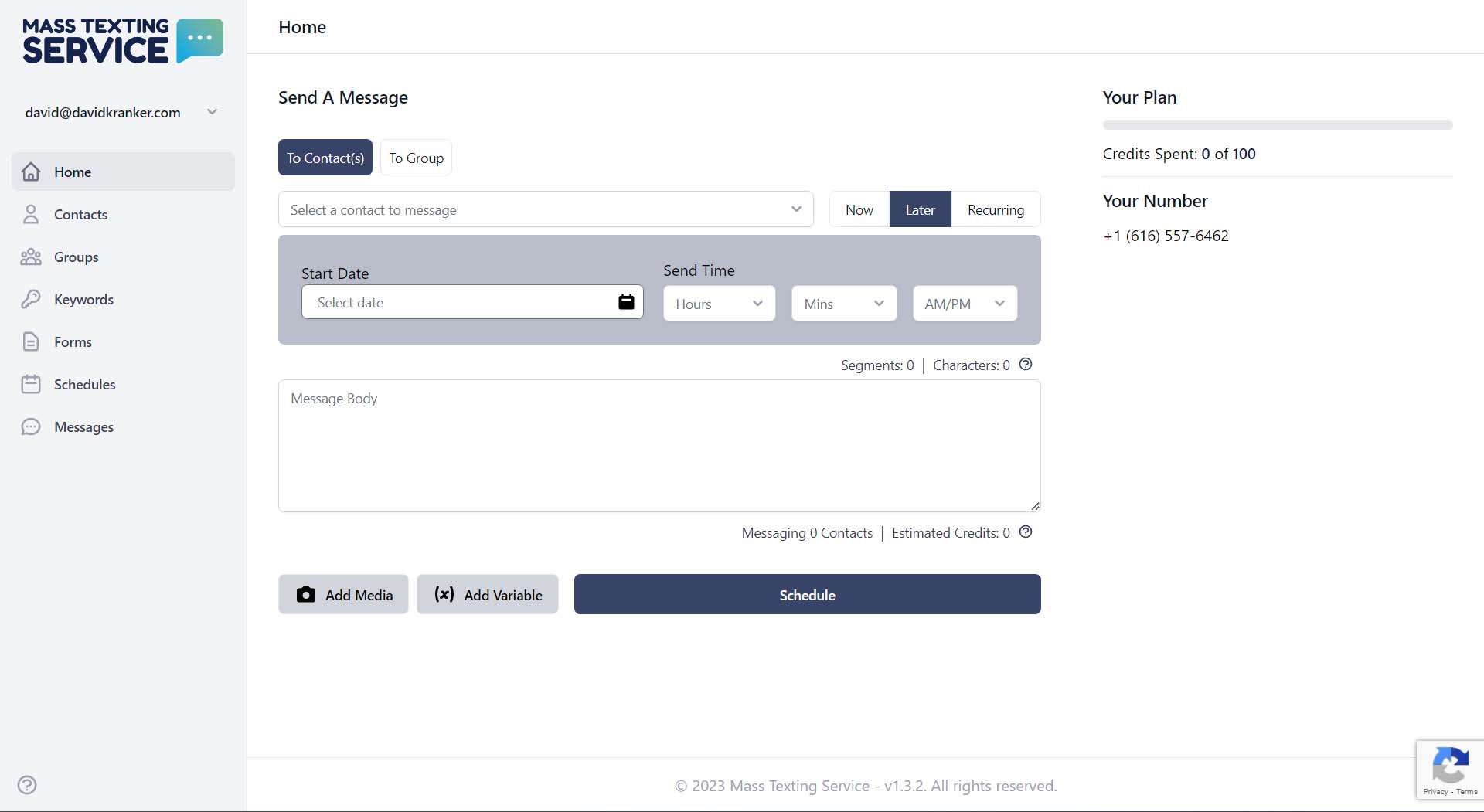
Select “later” from the sending options and additional fields will pop up to schedule your text. You can select the date and time for your send. Take time to Double-check that you selected the right date and time for your send before clicking the schedule button. Once you click the schedule button your job will be complete and the text will be scheduled to send. All of the texts you have scheduled will be viewable in the schedules tab.
Try Mass Texting Service For Free
Mass Texting Service offers a free 7-day trial. You can create an account and test out Mass Texting Service without entering any billing information. Try scheduling texts the easy way and register for your free trial today.