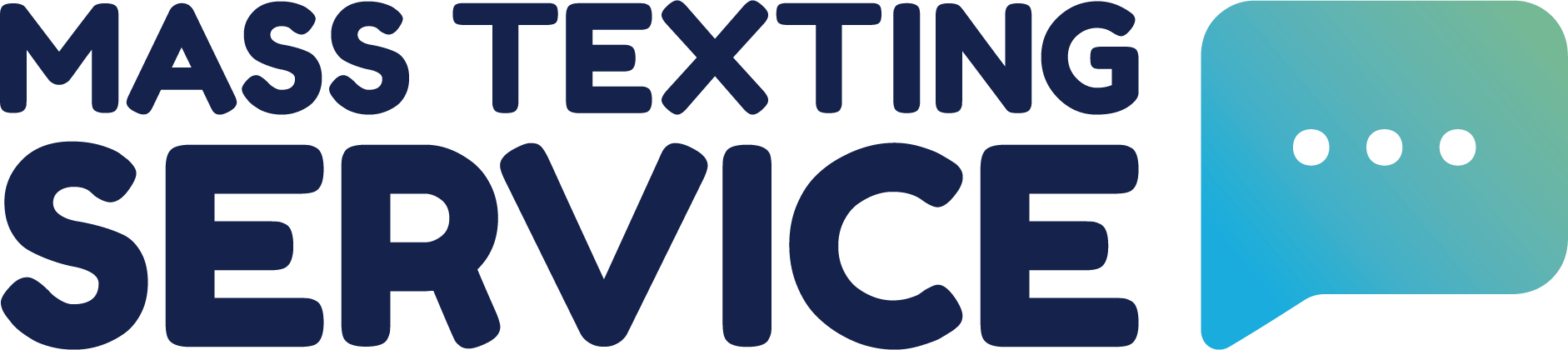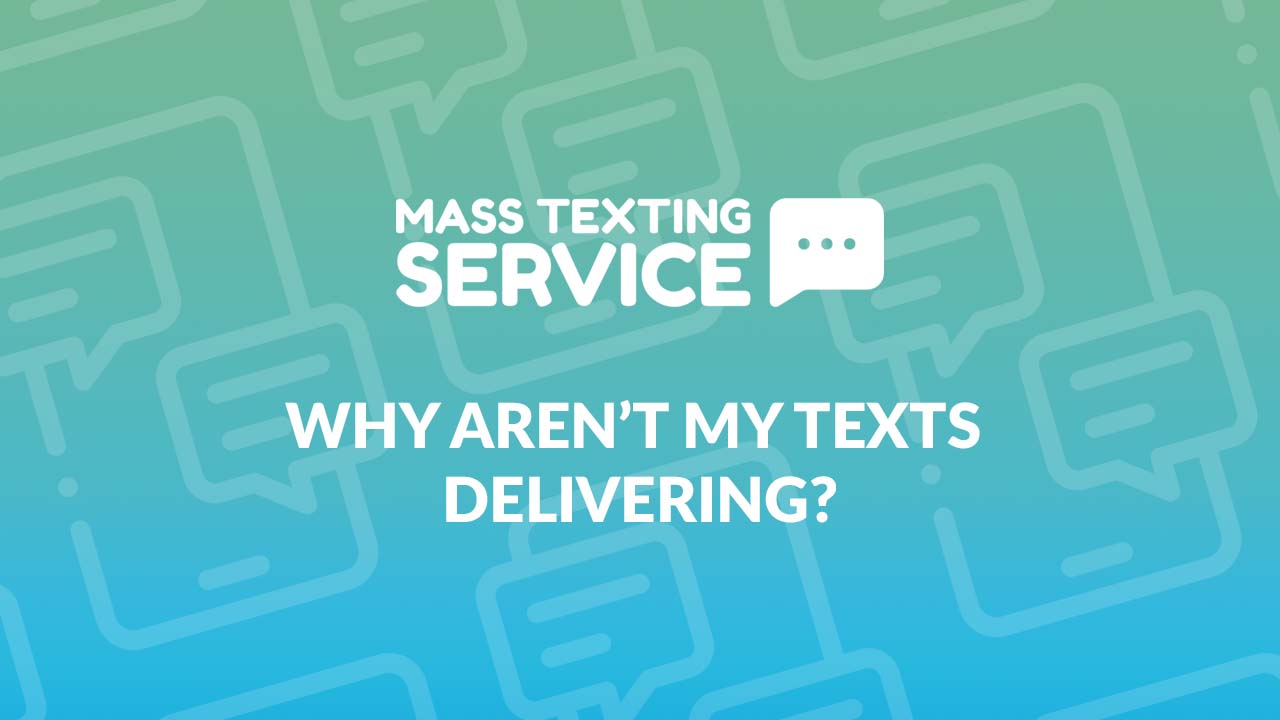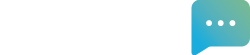In today’s digital age, text messaging has become an indispensable means of communication, seamlessly connecting us with friends, family, colleagues, and clients. However, there are moments when the messages we send seem to hang in limbo, refusing to deliver, leaving us frustrated and perplexed. Whether you’re experiencing sporadic message failures or a complete communication blackout, understanding the reasons behind undelivered text messages is crucial.
In this comprehensive troubleshooting guide, we delve into the myriad factors that could be disrupting your text messaging experience, equipping you with the knowledge to resolve issues swiftly and restore seamless communication channels. From network glitches to device settings, we explore the intricacies of text message delivery failures, empowering you to conquer communication hurdles with confidence.
How To Tell If A Text Was Sent And Wasn’t Delivered
There are two steps involved with sending a text message. The text first needs to be sent from your device and it then needs to be delivered to the recipient’s device. In some cases, a text may be sent correctly, but may not ever be delivered to the recipient.
Different devices and apps have different ways of notifying you if a text message isn’t delivered. If you’re using a text marketing app like Mass Texting Service, you’ll be clearly notified in the app when a message fails to deliver. An undelivered message may not be as easily detected for some apps and devices. Depending on your device, an undelivered message may be identified with:
- An unfilled grey checkmark
- A “Not Delivered” message with an exclamation mark
- One checkmark instead of two underneath the text (the first checkmark indicating that the text was sent)
- A grayed-out message
Reasons Why Your Text Message Isn’t Being Delivered
When a text message fails to deliver, there are a number of possible causes. The issue could be on your side as the sender, or there could be an issue on the recipient’s side. We’ve organized all of the possible causes for undelivered messages into sender and recipient issues below. You may not be able to do much about recipient issues, but there are things you can do to remedy problems on the sender side.
Sender Issues
You’ve Entered An Invalid Recipient Number
One of the most common issues with undelivered texts is a phone number that doesn’t exist. This can happen if you mistyped the number, or if the recipient accidentally provided you with the wrong number. In many cases, the invalid phone number is just one or two digits off from the actual number. A good first troubleshooting step would be to review the recipient number to make sure you didn’t input the number incorrectly.
Your Messages May Be Encoded Incorrectly
Text messages are encoded so that the data can be easily sent from your device to the mobile phone carriers and from the carriers to your recipient’s device. There are two different types of SMS encoding: GSM-7 and UCS-2 (Unicode). GSM is the global standard for encoding while Unicode is the standard in the United States.
Sometimes GSM-encoded messages can get mangled when sent to carriers that utilize Unicode encoding. When a message is unreadable, a carrier may prevent the message from being delivered. You’ll want to check with your SMS messaging service or carrier to make sure texts are encoded with Unicode for US recipients.
You’re Sending Mass Messages From A Number That Isn’t Approved For Business Messaging
Long code numbers (standard 10-digit phone numbers) were originally intended for use by private individuals (as opposed to being designed for commercial use like short code numbers). As such, long code numbers need to be registered for business use so that the Federal Government and phone carriers know who is sending texts across networks and what is being sent.
Free SMS services send text messages via email. These apps often aren’t designed for commercial use and therefore send unregistered long code messages. If you try to send mass texts with an unregistered number, you risk being blocked or filtered, which can lead to undelivered texts. If you intend to send texts for business purposes, it’s better to pay for a business texting service like Mass Texting Service where your texts will be sent from a registered and approved phone number.
There Is A Software Issue With Your Messaging App
While popular apps are constantly reviewed and monitored for coding issues, they aren’t completely immune to errors and bugs. Software updates can sometimes create bugs that could prevent messages from being delivered. If the app you’re sending messages from offers contact info for support, you can speak with their support team to find out if there is a known issue and report a potential issue if your messages aren’t being delivered.
Your Message Center Number Is Misconfigured
Message center numbers play a crucial role in mobile phone networks. The numbers are unique identifiers that act as an address for your device. The MCN is used to direct text messages through cellular networks toward their desired destination. Therefore, a message will not be successfully delivered if the MCN is input incorrectly, omitted, or misconfigured in your device settings.
You should double-check the MCN in your device settings with your mobile service carrier to make sure the number is correct. Checking your MCN involves dialing a specific sequence of numbers on your phone, which differs depending on whether you have an Android or an iPhone.
Your Message Is Too Long
Naturally, longer text messages equate to more data that needs to be sent over cell networks. To make the data more manageable and to make texts deliver faster, text messages get chunked into segments of 160 characters. Text messages that are longer than 160 characters will be sent in multiple segments. Because the message is broken up, it’s possible for the recipient to only receive part of the message or the message may be out of order.
Issues with segmentation aren’t the only risk to sending longer text messages. If you try to send a message that reads like an essay over text, it could be flagged by the carrier as spam and subsequently filtered. If you have a lot to say, it would be better to say it in multiple messages as opposed to one long message.
Roaming Restrictions Are In Place
If you’re currently traveling abroad, your phone will be on roaming, which means that your data is traveling on a foreign provider’s network to give you coverage. There is an additional cost to roaming data and many providers will impose restrictions on how many texts can be sent and received with roaming data. In some cases, you may be able to send and receive more texts if you pay additional charges for more roaming minutes.
Certain providers also prioritize internet data usage over texts while a device is roaming, which can further impact text deliverability. Check with your cell provider if you’re traveling abroad to see what their roaming policies are. In many cases, it’s more affordable to buy an international sim card as opposed to paying roaming charges with your domestic provider.
Sender Network Outage
If your cell network is experiencing an outage or an infrastructure failure of some kind, you’ll experience message deliverability issues. Outages aren’t terribly common, but they do occur from time to time. Common causes for outages include human error (something a network employee did or failed to do), natural disasters, power outages, network congestion, and equipment failure.
Check with your provider to see if there are any known outages. Sites like Down Detector can also be used to see reported outages for carriers.
You’ve Exhausted Message Credits
If you’re using a pre-paid phone plan or a messaging app like Mass Texting Service, you’ll receive a set number of message credits with your plan. Mass Texting Service allows you to go over your monthly message credits, but some apps or plans do not. Fortunately, most plans will notify you when you’re out of credits, so it should come as no surprise when you reach your limit and you upgrade your plan or buy more credits to continue sending.
You’re Sending Too Many Messages At Once
Person-to-person messaging through your phone’s default messaging app isn’t designed for business purposes. With P2P messaging, you can only send one text every second. If you try to send bulk texts to many people at the same time, you may get blocked and your messages won’t be delivered. It’s better to use a mass texting application like Mass Texting Service to send texts to multiple recipients at the same time. A2P (application-to-person) messaging isn’t restricted the same way P2P messaging is.
Recipient Issues
The Recipient’s Phone Carrier Has Filtered Your Message
Just like email providers have spam filters that send messages to a spam folder, phone carriers also have spam filters that prevent unwanted messages from being received by the recipient. These filters aren’t perfect and they can sometimes filter out legitimate messages that aren’t spam. Carriers maintain keyword lists that they use to determine if a message is spam. The keywords can vary by carrier, but this list of spam words for email filtering is a good general guide for texts as well.
The Recipient’s Network Doesn’t Provide Automatic Rerouting
Most text messages are routed directly to the recipient’s phone number, but this isn’t always the case. When a message is sent to a network that doesn’t allow message delivery, the network should automatically reroute the message. However, some networks don’t provide automatic rerouting which can impact message delivery.
The Cell Network Is Congested
As previously mentioned, network congestion is a potential cause of outages, which can prevent messages from being delivered. However, even if congestion doesn’t create an outage, it can still create deliverability issues. When a cell network is overwhelmed, it can create a backlog of messages on the network that need to be sent. In most cases, the result is that the text message delivery is delayed, but the backlog can lead to dropped messages.
The Recipient’s Phone Signal Is Weak
When the recipient’s device is in an area with weak cell reception, the fluctuating signal strength can lead to service disruptions and failed message deliveries. There isn’t much you can do as the sender if the recipient has a weak signal. The recipient can relocate their device to an area with better reception to receive messages with more consistency.
Your Number Has Been Blocked
When a recipient blocks your number, you’ll no longer be able to send the recipient texts. The block could be accidental or intentional. The recipient will be unaware that you’re sending texts while your number remains blocked.
The Recipient Has Activated Do Not Disturb Mode
Do not disturb mode silences incoming messages and suppresses message notifications for the duration of time that the mode is active. If do not disturb mode is enabled on the recipient’s phone, your text will still be delivered, but it won’t be delivered until the mode is disabled.
The Recipient’s Number Was Recently Ported To A New Phone
When a recipient changes phone carriers and keeps their old number, the number will be ported over to the new carrier. During this process, the number routing information needs to be updated across all carriers, which can take some time. If a text is sent before a carrier has updated the routing information, it can result in an undelivered text. Fortunately, this issue resolves itself in a matter of time once routing information is updated across carriers.
The Recipient’s Carrier Has Added You To A Blocklist
Spam filtering can send individual messages to spam. However, if your number is flagged as a threat to a carrier, they can add your number to a blocklist, which will send every message you send to spam. Sometimes legitimate numbers can be inadvertently mistaken as threats by the carrier’s filtering algorithm. If this is the case, you can contact the carrier’s support service to try to get your number removed from the blocklist.
The Recipient Has Insufficient Phone Memory
If the recipient’s phone has run out of storage space, the phone will struggle to receive new messages and delivery will be impacted. The recipient will need to delete photos, messages, files, or apps off of their phone to make more room for incoming messages.
The Recipient’s Carrier Has Blacklisted Your Device
In addition to blocklisting numbers, carriers can also blacklist a specific device so that any messages sent from that device are blocked. If you find that texts are being delivered from one device and not another, your device may be blacklisted. You’ll need to contact the carrier’s support service to see if you can get your device removed from the blacklist.
The Recipient’s Local Government Is Censoring Messages
Some governments impose restrictions on messages or censor message contents. Governments that filter texts include Cuba and China. Recipients in countries that censor messages will encounter issues sending and receiving certain texts that contain content the government has banned.
The Recipient’s Phone Is Off
A phone that is off won’t be able to receive text messages until the phone turns back on. The recipient may have intentionally turned their phone off, or the phone may have died due to a drained battery. Either way, your text will remain undelivered until the recipient turns their phone back on.
The Recipient’s Phone Service Has Lapsed
Each phone carrier provides a set time limit for a phone bill to be paid. If a bill goes unpaid past a specific date, then the service will be shut off. Your text message won’t be delivered if you send to a recipient with halted phone service due to an unpaid bill.
The Recipient Number Is A Landline Number
Naturally, landline numbers are not set up to receive text messages. These numbers can only receive calls. If you texted a landline number, then your message won’t be delivered. It is possible for businesses to set up their landline to receive text messages. You can connect your landline number to Mass Texting Service so that your phones receive calls and the Mass Texting Service app receives texts.
The Recipient Has Opted Out Of Your Texts
A2P messaging systems have an opt-out system to protect individuals from receiving unwanted spam. When a recipient opts out of receiving your text messages, you will no longer be able to send them messages and your SMS texts will no longer be delivered.
The Recipient Has Conflicting SMS Applications
The recipient may have multiple applications installed on their device that can receive texts. When this is the case, applications may fight to receive the incoming texts, which can lead to undelivered messages.
How To Fix “Not Delivered” Error On An Android
If you’re encountering the “Not Delivered” error on your Android device, fret not—there are several troubleshooting steps you can take to resolve this issue and ensure your messages reach their intended recipients.
Check Network Connection
Ensure that your device has a stable internet connection. Navigate to your settings and toggle your Wi-Fi or mobile data off and on to refresh the connection. A strong network signal is crucial for successful message delivery.
Review Message Settings
Verify your messaging settings, including the message center number and message format. You can find these settings in the messaging app under “Message Settings” or a similar option in your device’s settings menu. Make sure they match the specifications provided by your carrier.
Update The Messaging App
An outdated messaging app may lead to delivery issues. Head to the Google Play Store, find your messaging app and ensure it’s up to date. Updates often include bug fixes that can resolve such errors.
Clear Messaging App Cache
Cached data in your messaging app could be causing the problem. Clear the app cache by going to your device’s settings, selecting “Apps” or “Application Manager,” finding your messaging app, and choosing “Clear Cache.”
Check Storage Space
Insufficient storage space on your device can hinder the sending of messages. Delete unnecessary files or apps to free up space, allowing your messaging app to function more efficiently.
Restart Your Device
Sometimes, a simple restart can solve various issues. Power off your device, wait a few seconds and then turn it back on. This can refresh your system and resolve temporary glitches.
Update System Software
Ensure your device is running the latest Android OS version. System updates often include improvements that can address messaging-related problems. Check for updates in your device settings and install any available.
Contact Your Carrier
If the issue persists, reach out to your mobile carrier’s customer support. They can provide assistance specific to your network and may need to verify your account settings or troubleshoot network issues.
By following these steps, you should be able to resolve the “Not Delivered” error on your Android device and enjoy seamless messaging.
How To Fix “iMessage Not Delivered” Error On An iPhone
Encountering the “iMessage Not Delivered” error on your iPhone can be frustrating, but there are effective solutions to troubleshoot and resolve this issue.
Check Internet Connection
Ensure your iPhone is connected to the internet. Wi-Fi or cellular data is essential for iMessage functionality. Swipe down from the top-right corner to access the Control Center and confirm your connection status.
Verify Recipient’s Contact Information
Confirm that the recipient’s contact information is accurate, including their phone number or email address. A minor error in the contact details can lead to message delivery failures.
Toggle iMessage Off and On
Open your iPhone settings, navigate to “Messages,” and toggle the iMessage switch off. Wait a few seconds and toggle it back on. This can re-establish the connection and resolve any temporary glitches.
Reset Network Settings
Resetting network settings can resolve issues related to connectivity. Navigate to “Settings,” choose “General,” then “Reset,” and select “Reset Network Settings.” This action won’t delete your data but will reset Wi-Fi passwords and cellular settings.
Update iOS
Ensure your iPhone is running the latest iOS version. Software updates often include bug fixes and improvements. Check for updates in the “Software Update” section of your device settings.
Sign Out and Sign Back Into iMessage
Open “Settings,” go to “Messages,” and tap on “Send & Receive.” Sign out of your Apple ID and sign back in. This can refresh your iMessage connection and resolve any authentication issues.
Check for Carrier Settings Update
Carrier settings updates can also impact iMessage functionality. Go to “Settings,” select “General,” and tap on “About.” If a carrier settings update is available, you will receive a prompt to install it.
Contact Apple Support
If the issue persists, it’s advisable to contact Apple Support for further assistance. They can provide personalized guidance based on your device and network configuration.
By following these steps, you should be able to troubleshoot and resolve the “iMessage Not Delivered” error on your iPhone, ensuring smooth communication with your contacts.
A Better Solution For Sending Texts
Mass Texting Service was specifically developed and designed for sending texts in bulk. Our application can help you send thousands of messages per day without impacting deliverability. Make sure your important messages are seen and sign up for your Mass Texting Service account today. Getting started with Mass Texting Service is completely free.